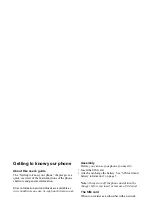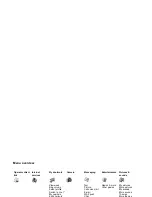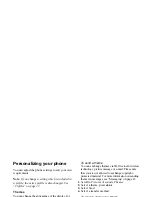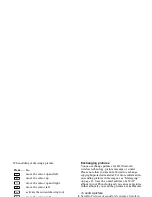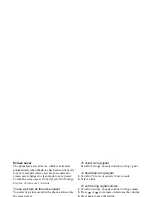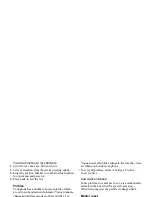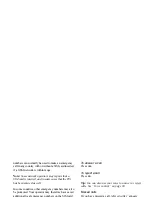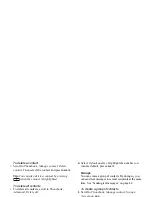This is the Internet version of the user's guide. © Print only for private use.
14
Getting to know your phone
Example:
• To enter an ‘
A
’, press
once.
• To enter a ‘
B
’, quickly press
twice.
• To shift between capital and lower-case
letters, press
, then enter the letter.
Tip:
You can also use the volume keys as a shortcut
to certain letters:
To enter a ‘
B
’, press the
volume key and
press
.
To enter a ‘
C
’, press the
volume key and
press
.
T9
™
Text Input
You can use T9™ Text Input when writing, for
example, text messages and e-mail. The T9™
Text Input method uses a built-in dictionary that
recognizes the most commonly used word for each
sequence of key presses. This way, you press each
key only once, even if the letter you want is not the
first letter on the key.
To shift from multitap to T9 text input method
Press and hold
.
To enter letters using T9™ Text Input
1.
Scroll to
Messaging
,
Text
,
Write new
.
2.
For example, if you want to write the word “Jane”,
press , , , .
3.
If the word shown is the one you want:
• press
to accept and add a space.
(To accept a word without adding a space, press
.)
If the word shown is not the one you want:
• Press
or
repeatedly to view alternative
words (candidates). Accept a word and add
a space by pressing
.
If you do not find the word you want by pressing
or
:
W X Y Z 9
+ 0
Space
↵
¶
MORE
for an options list
to delete letters and numbers
to shift between capital
and lower-case letters
-
press and hold to enter numbers
Press…
to get…