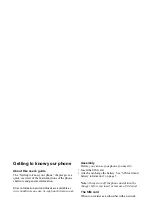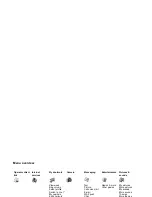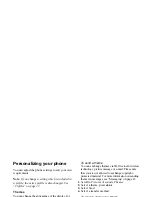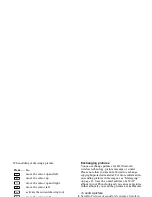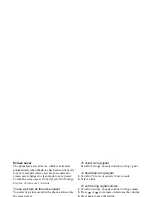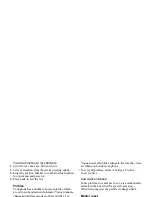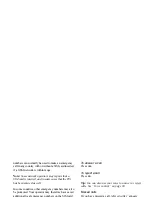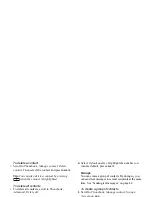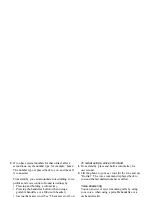This is the Internet version of the user's guide. © Print only for private use.
Personalizing your phone
17
All pictures are saved in
My pictures
, in the
Pictures
& sounds
menu.
You can also save animations in your phone.
These are handled like pictures.
Handling pictures
You can add, edit, or delete pictures in
My pictures
.
The number of pictures that can be saved depends
on the size of the pictures. File types supported are
GIF, JPEG and WBMP.
The pictures are shown in thumbnail view. To get
a full view, press
VIEW
.
To view your pictures
Scroll to
Pictures & sounds, My pictures
.
To download a picture
1.
Scroll to
Pictures & sounds, Picture editor
.
2.
Select a link.
To turn wallpaper on or off
Scroll to
Settings, Display, Wallpaper, Activate
.
To set a picture as wallpaper
1.
Scroll to
Settings
,
Display
,
Wallpaper
,
Set picture
.
2.
Select a picture.
Tip:
You can select Wallpaper by pressing
MORE
when viewing pictures in My pictures.
To edit and save a picture
1.
Scroll to
Pictures & sounds
,
My pictures
.
2.
Scroll to the picture you want,
MORE
.
3.
Scroll to
Edit
.
You can now start to edit the picture.
4.
Press
MORE
, select
Save picture
. The picture is saved
in
My pictures
.
Note:
To edit pictures taken with the camera,
you must select 120x160 as picture size.
To draw a picture
1.
Scroll to
Pictures & sounds
,
Picture editor
.
2.
Select a type.
3.
Select
TOOL
and choose the tool you want to work with.