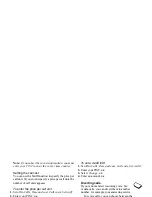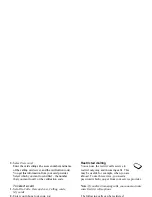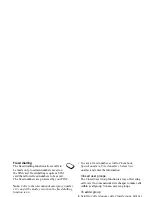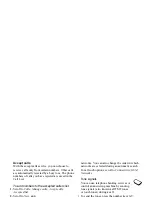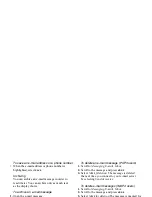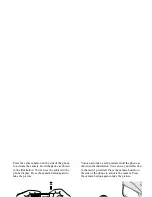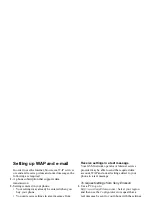This is the Internet version of the user's guide. © Print only for private use.
Messaging
47
•
Sound
– From
My sounds
.
•
Camera
– From the
Camera
.
•
Recording
– Add a sound recording.
•
Page options
– Start a new page.
2.
Select an option.
3.
Press
ADD
to continue composing the message.
4.
Press
MORE
for the following options:
•
Send
– Send the message.
•
Preview
– View the message before sending.
•
Preview page
– View the page in the message.
•
Page timing
– Set the duration in seconds that the
page will be shown on the recipient’s display.
•
Background
– Set the background colour.
•
Delete page
– Remove a page.
5.
Select
SEND
.
6.
Enter a recipient’s phone number or press
LOOK
UP
to
retrieve it from the phonebook.
7.
Press
SEND
.
Note:
If you entered the number manually,
press
PROCEED
to go to “Advanced send options”.
Send options
Before sending a picture message, you can
set different options.
• To edit an option, scroll to
Messaging
,
Picture
,
Options
.
Advanced send options
You can enter more information to accompany
the message as follows:
•
To:
– Phone number or e-mail address.
These can be selected from the Phonebook.
•
Subject:
– Write a title,
YES
.
•
Cc:
– Phone number or e-mail address.
•
Bcc:
– Phone number or e-mail address.
•
Attachments:
– Add your own card, a business
card or a melody from
My sounds
.
•
Priority:
– High, normal, low.
•
Delivery report:
– Turn on or off.
•
Read report:
– Turn on or off.
Tip:
You can base your message on one of the
pre-defined templates.
To use a pre-defined template for a picture
message
1.
Scroll to
Messaging
,
Picture
,
Templates
.
2.
Select a template and press
ADD
to make changes.