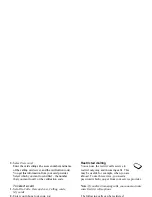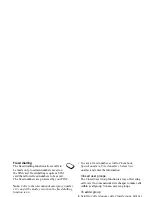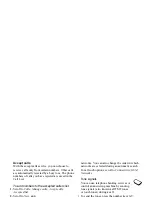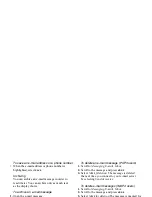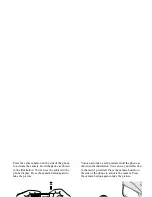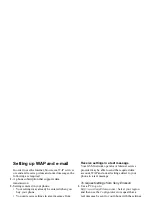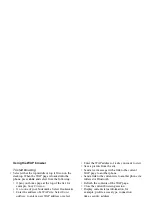This is the Internet version of the user's guide. © Print only for private use.
54
Camera
Options
When the camera is activated, press
MORE
for the
following options.
My pictures
– View all your pictures.
Size
– Choose between 288x352 or 120x160.
Night mode
– Use in poor lighting conditions.
Effects
– Select different effects for your picture.
Default name
– Create a name for your picture.
Self-timer
– The picture is taken a few seconds later.
Tip:
To adjust the brightness, press the joystick up
or down repeatedly.
Note:
All phones that support pictures can receive
the picture size 120x160. Some phones that support
pictures cannot receive the picture size 288x352.
The best picture size to view on a PC is 288x352.
Saving, discarding and deleting pictures
To discard a picture
When you have taken a picture, a
Save
icon will appear
in the display immediately above the joystick. If you do
not want to save the picture, select
DISCARD
.
To save a picture
• Press the joystick to save the picture in
My pictures
.
To delete a picture from My pictures
1.
Scroll to
Pictures & sounds
,
My pictures
.
2.
Highlight the picture you wish to delete,
MORE
.
3.
Scroll to and select
Delete
,
YES
.
Note:
If Memory full appears, you cannot save any
more pictures until you have deleted an item from
the phone’s memory.
Picture messaging
Before you send a picture message, you need to enter
your service centre number and WAP settings in your
phone. Your network operator provides you with the
settings. See “Setting up WAP and e-mail” on page 55.
The phone that you are sending the picture to needs
to support data transmission and pictures in order to
receive and show the picture.
To take and send a picture
1.
Scroll to
Camera
.
2.
Take a picture by pressing
CAPTURE
.
3.
Press
SEND
and create your picture message.