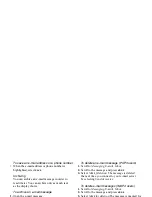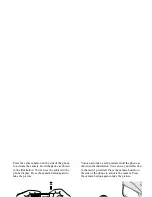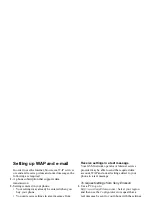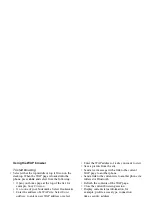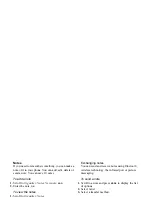This is the Internet version of the user's guide. © Print only for private use.
Setting up WAP and e-mail
61
To check the certificates in your phone
• Scroll to
Connectivity
,
WAP options
,
Security
,
Client certificates
.
E-mail account settings
An e-mail account specifies, for example, the server
that is used for your e-mail messages.
There are two ways to create an e-mail account:
• create an e-mail account manually
• use the Internet
To create an e-mail account manually
1.
Scroll to
Messaging
,
,
Options
.
2.
Select
Edit account
.
3.
Select
New account
.
4.
Enter a name for the account, for example
Home
or
Office
.
5.
Select
Connect using
.
6.
Select the data account you want to use with this
e-mail account.
7.
Enter the rest of the settings in the list, some of
which are optional. To enter the settings, scroll to the
setting, press
SELECT
and enter the information. Press
OK
to confirm. Repeat this for each required setting.
You use the same e-mail settings in your phone as
in your PC e-mail program. If you do not have an
e-mail service, contact your operator to get all the
necessary settings.
•
Protocol
– select
POP3
or
IMAP4
.
•
Incoming server
– enter the name or IP address of
the service provider for incoming e-mail messages.
For example, mail.server.com or 10.1.1.1.
•
Incoming port
– if needed, change the number of the
port used by the protocol you are using.
•
Mailbox
– enter a user name for your e-mail account.
•
Password
– enter a password for your e-mail
account. Your service provider may alternatively
request a password on connection.
•
Outgoing server
– enter the name or IP address of
the SMTP server to be able to send e-mail messages.
•
Outgoing port
– if needed, change the number of the
port used by the SMTP protocol.
•
E-mail address
– enter your e-mail address.
•
Download
– select whether to receive headers and
text or headers only.
•
From name
– enter your name.
•
Signature
– select if you want to add your business
card to your e-mail messages.