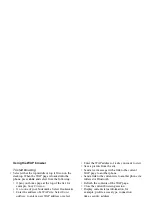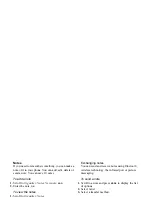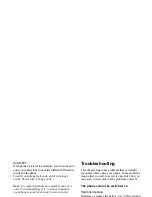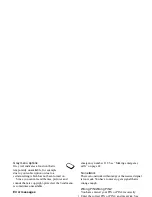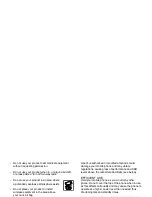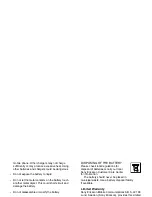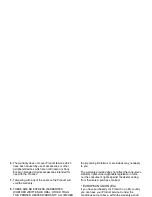This is the Internet version of the user's guide. © Print only for private use.
More features
71
To open code memo for the first time
1.
Scroll to
Organizer
,
Code memo
.
A message with instructions appears.
2.
Press
OK
.
3.
Enter a four-digit password to open
Code memo
,
OK
.
4.
Re-enter the new password to confirm.
5.
Enter a checkword (maximum 15 characters),
OK
.
The checkword can consist of both letters and
numbers. To enter a number, press and hold the key.
To add a new code
1.
Scroll to
Organizer
,
Code memo
.
2.
Enter your password.
3.
Select
New code
,
ADD
.
4.
Enter a name associated with the code, for example,
the name of the credit card company,
OK
.
5.
Enter the code,
OK
.
To open code memo
1.
Scroll to
Organizer
,
Code memo
.
2.
Enter your password,
OK
.
Your entered checkword appears. When the
decryption process has finished, your codes
are shown.
To change the password
1.
Open code memo as described above.
2.
Press
MORE
,
Change password
.
3.
Enter your new password,
OK
.
4.
Re-enter the new password,
OK
.
5.
Enter a checkword,
OK
.
Forgot your password?
If you forget your password, just enter any password
to access the Code memo function. The checkword
and codes that are then shown are incorrect. You
must now reset the Code memo.
To reset code memo
1.
Press
MORE
,
Reset
.
2.
Reset code memo?
appears. Press
YES
.
The Code memo is reset and all entries are cleared.
The next time you enter the Code memo, you must
start at “To open code memo for the first time” on
page 71.
Calendar
You can use the calendar to keep track of important
meetings that you need to attend, phone calls that you
need to make or tasks that you need to do. The calendar