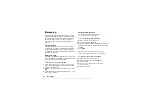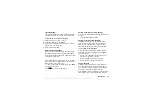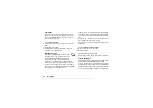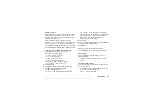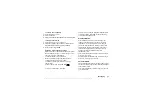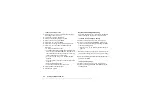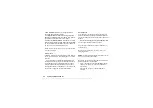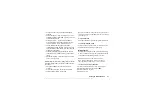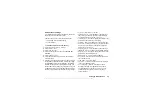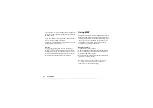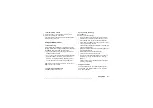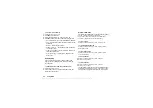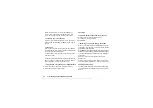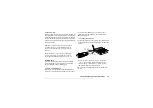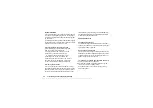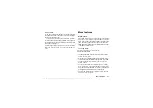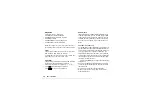This is the Internet version of the user's guide. © Print only for private use.
Setting up WAP and email
53
Setting up WAP and email
In order to use the Internet, browse via
WAP services
or send and receive picture and email messages, the
following are required:
1.
A phone subscription that supports data transmission.
2.
Settings entered in your phone.
• Your settings may already be entered when you
buy your phone.
• You can receive settings in a text message from
your network operator or service provider.
Settings are also available at
www.SonyEricsson.com/
• You can set up with the wizard in
,
. The wizard
is also started when you try to access the Internet
without having configured a profile.
3.
You may also have to register as a WAP/email user
with your service provider or network operator.
Note:
Some settings are not necessarily mandatory.
Please consult your network operator or service
provider for more information.
Receive settings in a text message
Your GSM network operator or Internet service
provider may be able to send the required data account,
WAP and email settings direct to your phone in a text
message.
To request settings from Sony Ericsson
1.
Use a PC to go to
. Select your region
and then use the
Configurators
to request that a text
message be sent to your phone with the settings you
need.
2.
When the message arrives,
• Press
to install the new settings
Note:
If settings already exist in your phone, you can
either keep or replace them. See “Enter or edit settings
manually” on page 54.
3.
After installation, see “Using WAP” on page 60.
Set up with the wizard
If your phone is not set up for WAP, you can ask your
network operator or service provider to provide you
with WAP settings information. Then you can simply
use the wizard in your phone to help guide you through
the relevant settings.
Note:
The wizard starts automatically if no WAP
settings exist in your phone.