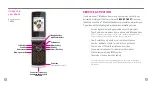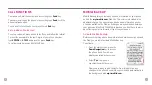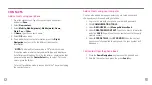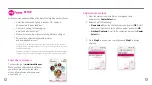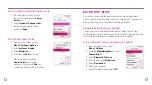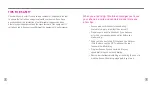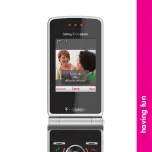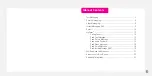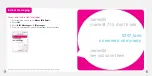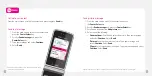10
11
Add contacts using your computer
You can also add and manage contacts on my.t-mobile.com and
changes are synchronized with your phone.
1. Log in to the site with your phone number and password.
2. Click
COMMUNICATION TOOLS
.
3. Under
RESOURCES
, click
Manage Address Book
.
4. Under
CREATE NEW CONTACT
, type the contact’s information
and click
SAVE
. You will see the sync symbol next to the newly
created contact.
5. Under
SYNC DETAILS
, click
SYNC NOW
. When the contact
has successfully exported to your phone, the sync symbol will
disappear.
Call contact from the phone book
1. Press the
Down Navigation
key to access the phone book.
2. Scroll to the contact and press the green
Send
key.
COnTaCTs
Add contacts using your phone
1. From the main screen, type the contact’s phone number
and select
Save
.
2. Select
New contact
.
3. Select
Mobile, Mobile (private), Mobile (work), Home,
Work, Fax,
or
Other
.
4. At
Name
, type the contact’s name.*
5. Select
OK
when done.
6. To add additional contact information, press the
Right
Navigation
key to scroll to the different tabs to enter
information.
*
NOTE:
The default text entry mode is T9
®
predictive mode.
Predictive mode predicts what you want to type and displays a
list of letter combinations. Scroll to the letter or combination that
you want and press the
Center Select
key to select. To insert a
space, press the
#
key.
To turn off predictive mode, press and hold the
*
key when typing
the contact’s name.