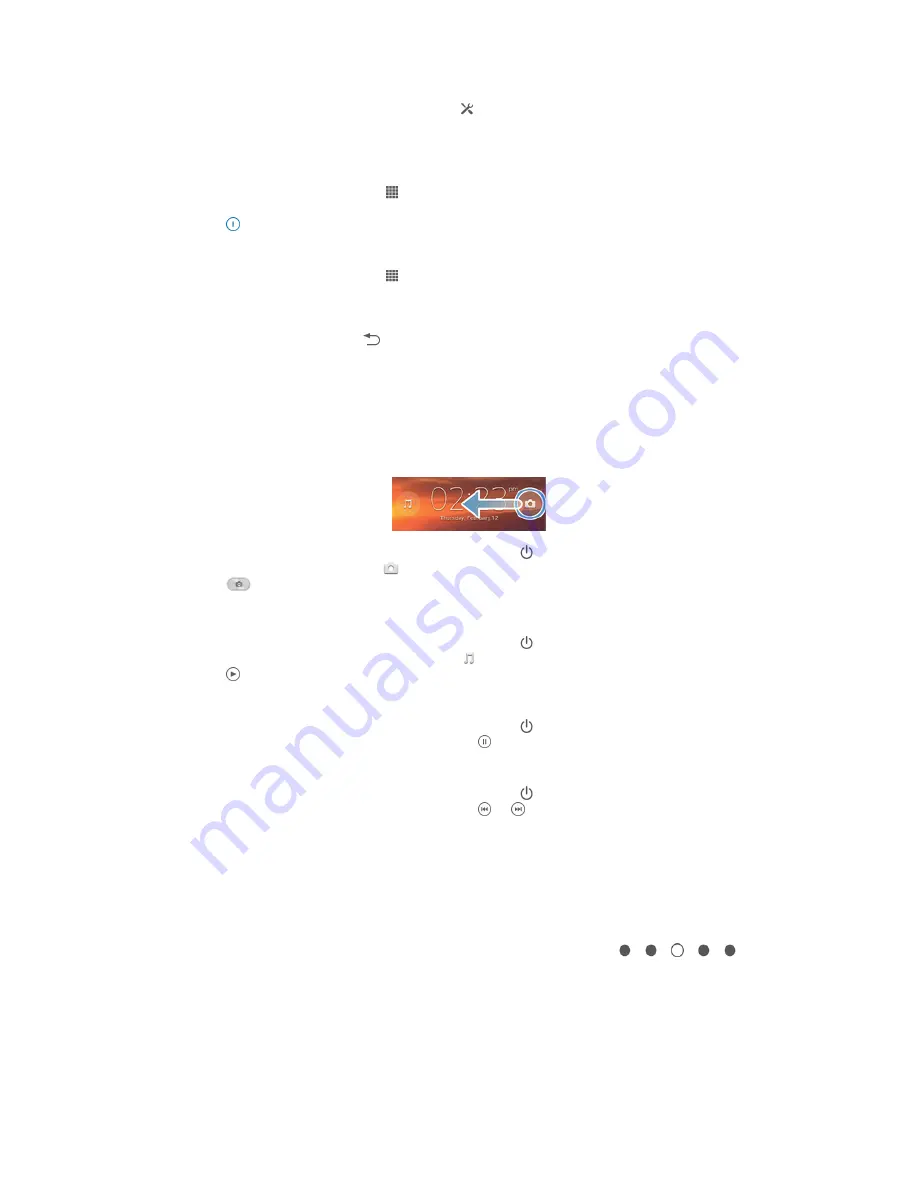
To activate Low battery mode
1
Drag the status bar downwards, then tap .
2
Find and tap
Power management
.
3
Drag the slider beside
Low battery mode
to the right.
To deactivate Low battery mode
1
From your
Home screen
, tap .
2
Find and tap
Settings
>
Power management
.
3
Tap next to
Low battery mode
.
To change the settings for Low battery mode
1
From your
Home screen
, tap .
2
Find and tap
Settings
>
Power management
.
3
To open the settings menu, tap
Low battery mode
.
4
Adjust the settings as desired.
5
When you're finished, tap .
Using the lock screen
You can access certain features directly from the lock screen, for example, you can
take photos and access the music player to play, pause or change a music track.
To take a photo from the lock screen
1
To activate the screen, briefly press the power key .
2
To activate the camera, drag across the screen.
3
Tap
.
To play an audio track from the lock screen
1
To activate the screen, briefly press the power key .
2
To activate the music player controls, tap .
3
Tap .
To pause an audio track from the lock screen
1
To activate the screen, briefly press the power key .
2
When the music player controls appear, tap .
To change the currently playing audio track from the lock screen
1
To activate the screen, briefly press the power key .
2
When the music player controls appear, tap or .
Home screen
The Home screen is your gateway to the main features on your device. You can
customise your
Home screen
with widgets, shortcuts, folders, themes, wallpaper and
other items.
The
Home screen
extends beyond the regular screen display width, so you need to
flick left or right to view content in all of the Home screen's panes.
shows which part of the
Home screen
you are in. You can set a pane as the main
Home screen pane, and add or delete panes.
17
This is an Internet version of this publication. © Print only for private use.
















































