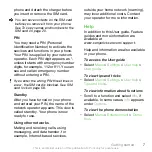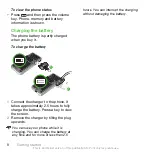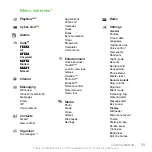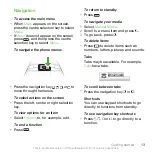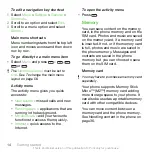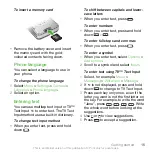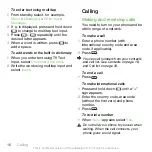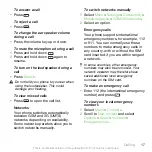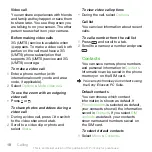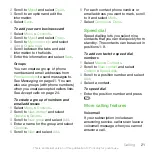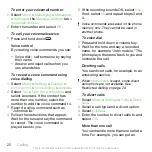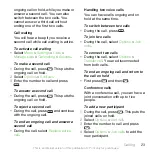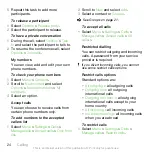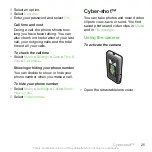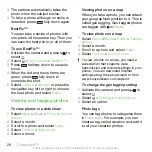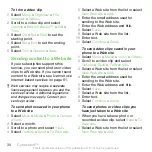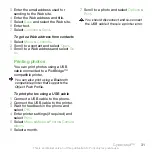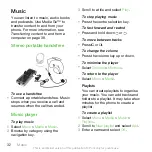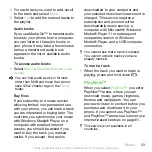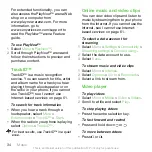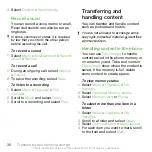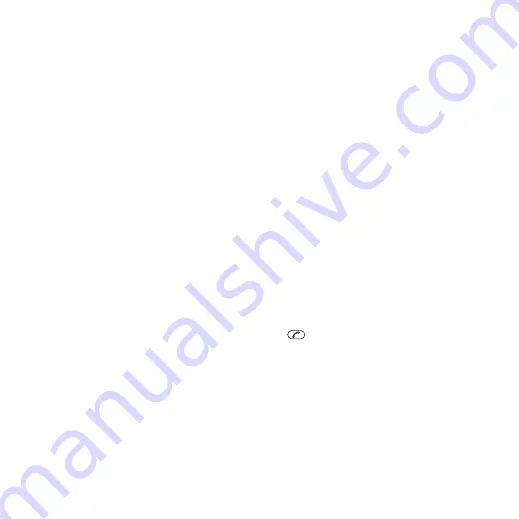
2
Scroll to
Myself
and select
Open
.
3
Scroll to an option and edit the
information.
4
Select
Save
.
To add your own business card
1
Select
Menu
>
Contacts
.
2
Scroll to
Myself
and select
Open
.
3
Scroll to
My contact info
and select
Add
>
Create new
.
4
Scroll between the tabs and add
information to the fields.
5
Enter the information and select
Save
.
Groups
You can create a group of phone
numbers and email addresses from
Phone contacts
to send messages to.
See
on page 41. You can
also use groups (with phone numbers)
when you create accepted callers lists.
See
on page 24.
To create a group of numbers and
email addresses
1
Select
Menu
>
Contacts
.
2
Scroll to
New contact
and select
Options
>
Groups
.
3
Scroll to
New group
and select
Add
.
4
Enter a name for the group and select
Continue
.
5
Scroll to
New
and select
Add
.
6
For each contact phone number or
email address you want to mark, scroll
to it and select
Mark
.
7
Select
Continue
>
Done
.
Speed dial
Speed dialling lets you select nine
contacts that you can dial quickly from
standby. The contacts can be saved in
positions 1-9.
To add contacts to speed dial
numbers
1
Select
Menu
>
Contacts
.
2
Scroll to
New contact
and select
Options
>
Speed dial
.
3
Scroll to a position number and select
Add
.
4
Select a contact.
To speed dial
•
Enter the position number and press
.
More calling features
Voicemail
If your subscription includes an
answering service, callers can leave a
voicemail message when you cannot
answer a call.
Calling
21
This is an Internet version of this publication. © Print only for private use.