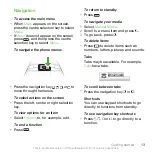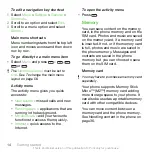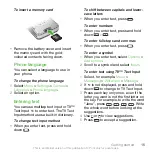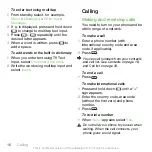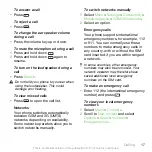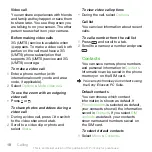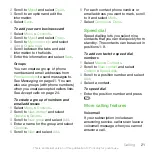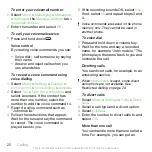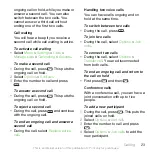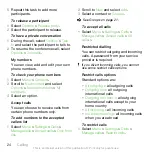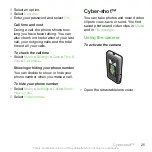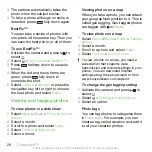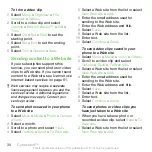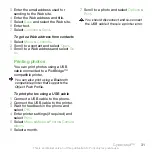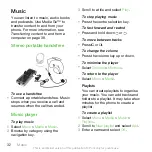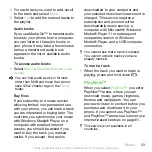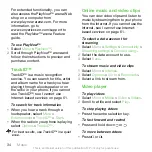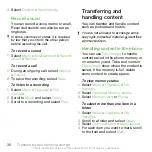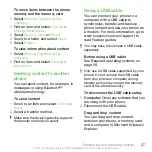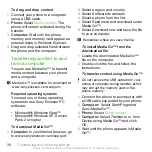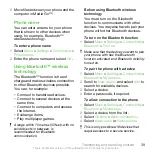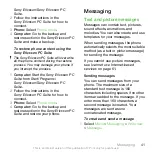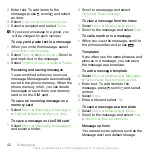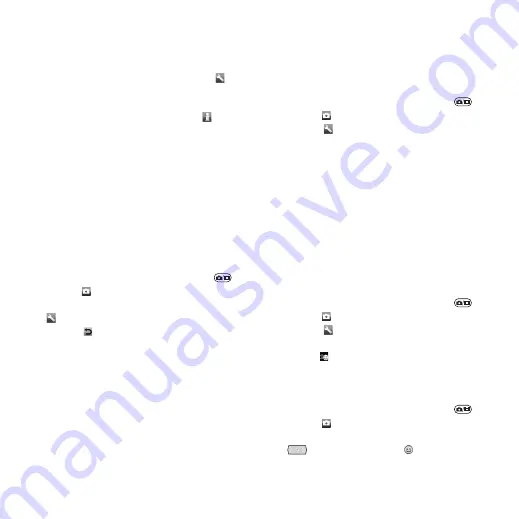
More camera features
To change settings
•
Activate the camera and select .
To view information about settings
•
Scroll to a setting and select .
Photo fix
You can use Photo fix to improve
photos. In a one-click operation,
brightness, light and contrast are
adjusted to give you the best possible
photo. The improvements are saved as
a copy of the photo. The original photo
is not affected.
To improve a photo with Photo fix
1
Activate the camera and press
to
select .
2
Make sure
Review
is set to
On
. Select
>
Settings
and scroll to
Review
>
On
.
Select to return to the viewfinder.
3
Take a photo.
4
During review, select
Options
>
Photo
fix
.
Face detection
You can use face detection to bring an
off-centre face into focus. The camera
automatically detects up to three faces,
indicated by white frames. A green
frame shows which face has been
selected when auto-focus is used.
Focus is set to the face closest to the
camera.
To set face detection
1
Activate the camera and press
to
select .
2
Select >
Focus
>
Face detection
.
Smile Shutter™
Smile Shutter allows you to capture the
smiles of family and friends. The
camera detects up to three faces and
selects one face for smile detection
and auto focus. A yellow frame shows
which face is selected. When the
selected face smiles, the camera
automatically takes a photo.
To set Smile Shutter™
1
Activate the camera and press
to
select .
2
Select >
Shoot mode
>
Smile
Shutter™
.
3
When appears, the camera is in Smile
Shutter mode.
To use Smile Shutter™
1
Activate the camera and press
to
select .
2
When you see the yellow frame, press
fully down. When appears, smile
detection is activated.
Cyber-shot™
27
This is an Internet version of this publication. © Print only for private use.