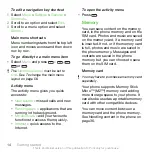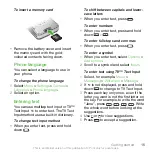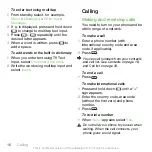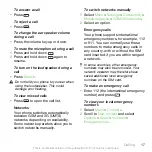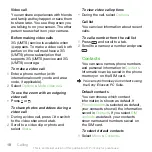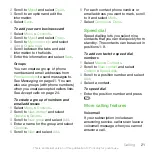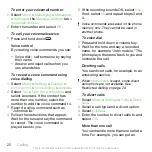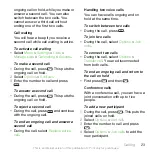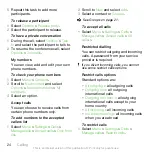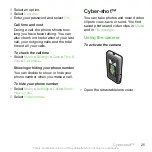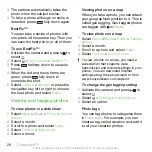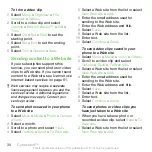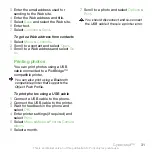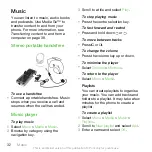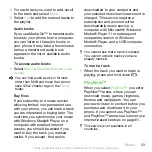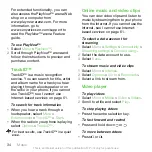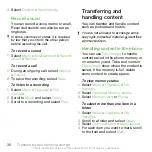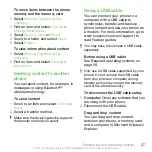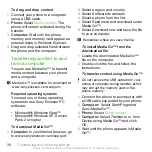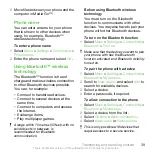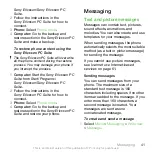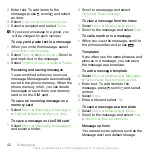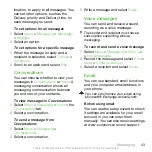3
The camera automatically takes the
photo when the subject smiles.
4
To take a photo although no smile is
detected, press
fully down again.
BestPic™
You can take a series of photos with
one press of the camera key. Then you
can save the best photo, or all of them.
To use BestPic™
1
Activate the camera and press
to
select .
2
Select >
Shoot mode
>
BestPic™
.
3
Press
halfway down to use auto
focus.
4
When the dot and focus frame are
green, press
fully down to
complete the shot.
5
Select
Options
>
Save all
or press the
navigation key left or right to choose
the best photo and select
Save
.
Viewing and tagging photos
To view photos in a slide show
1
Select
Menu
>
Media
>
Photo
>
Camera
album
.
2
Select a month.
3
Scroll to a photo and select
View
.
4
Select
Options
>
Slide show
.
5
Select a mood.
Viewing photos on a map
When you take a photo, you can attach
your geographical position to it. This is
called geo tagging. Geo-tagged photos
are tagged with in
Media
.
To view photos on a map
1
Select
Menu
>
Media
>
Photo
>
Camera
album
.
2
Select a month.
3
Scroll to a photo and select
View
.
4
Select
Options
>
View on map
.
To view photos on a map, you need a
subscription that supports data
transmission and Internet settings in your
phone. You can download Internet
settings using the setup wizard or from
To change the geo tagging setting
1
Activate the camera and press
to
select .
2
Select >
Settings
>
Add position
.
3
Select an option.
Photo tags
You can tag photos to categorise them
in
Photo tags
. For example, you can
create a tag called vacation and add it
to all your vacation photos.
28
Cyber-shot™
This is an Internet version of this publication. © Print only for private use.