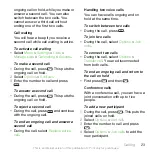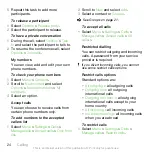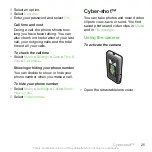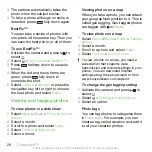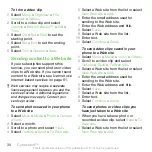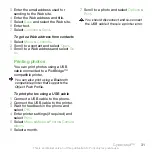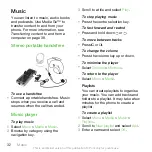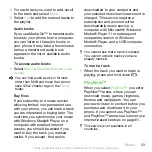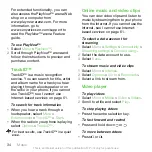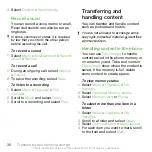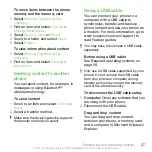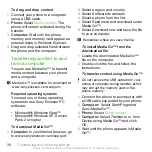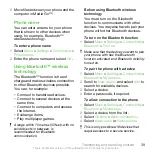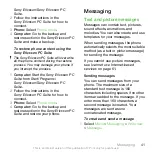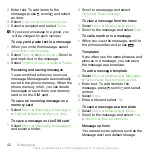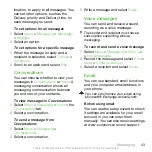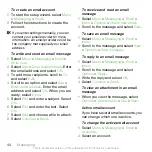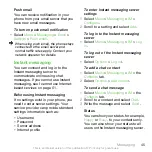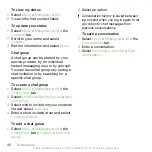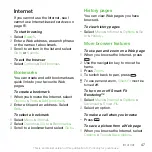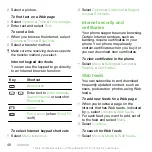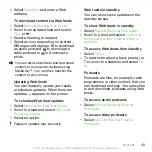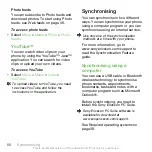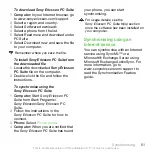To move items between the phone
memory and the memory card
1
Select
Menu
>
Organiser
>
File
manager
.
2
Find an item and select
Options
>
Manage file
>
Move
.
3
Select
Memory card
or
Phone
.
4
Scroll to a folder and select
Open
.
5
Select
Paste
.
To view information about content
1
Select
Menu
>
Organiser
>
File
manager
.
2
Find an item and select
Options
>
Information
.
Sending content to another
phone
You can send content, for example, in
messages or using Bluetooth™
wireless technology.
To send content
1
Scroll to an item and select
Options
>
Send
.
2
Select a transfer method.
Make sure the receiving device supports
the transfer method you select.
Using a USB cable
You can connect your phone to a
computer with a USB cable to
synchronise, transfer and back up
phone content and use your phone as
a modem. For more information, go to
read Feature guides.
You may have to purchase a USB cable
separately.
Before using a USB cable
See
on
page 38.
Only use a USB cable supported by your
phone. Do not remove the USB cable
from your phone or computer during
transfer as this may corrupt the memory
card or the phone memory.
To disconnect the USB cable safely
1
Computer:
Close any software that you
are using with your phone.
2
Disconnect the USB cable.
Drag and drop content
You can drag and drop content
between your phone, a memory card
and a computer in
Microsoft Windows
Explorer
.
Transferring and handling content
37
This is an Internet version of this publication. © Print only for private use.