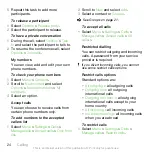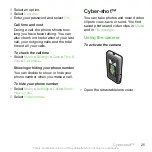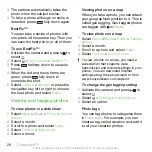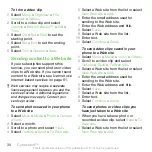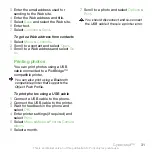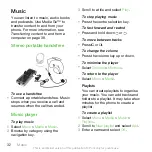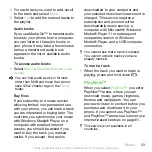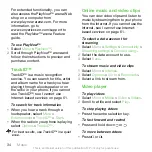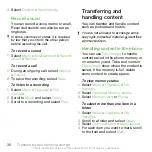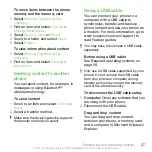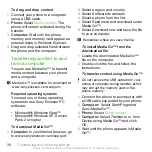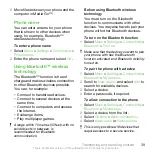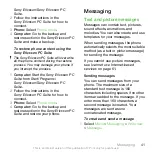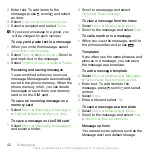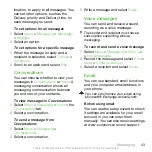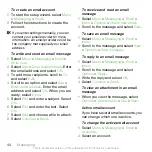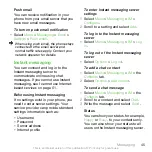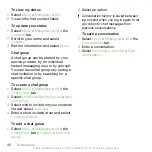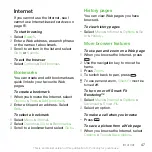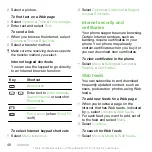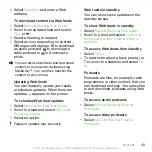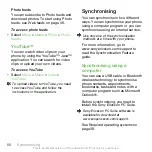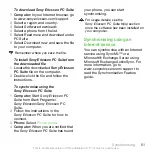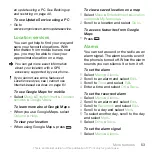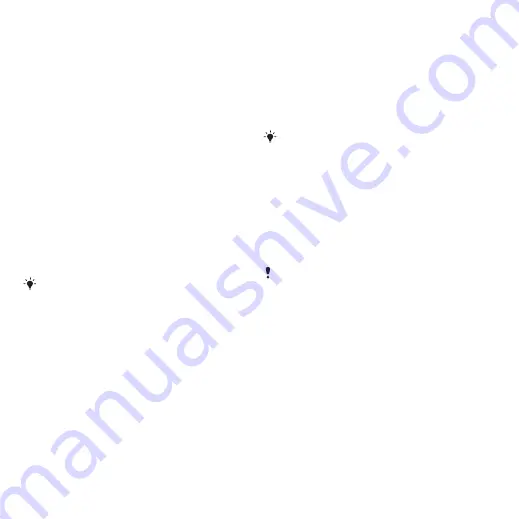
To drag and drop content
1
Connect your phone to a computer
using a USB cable.
2
Phone:
Select
Media transfer
. The
phone will remain activated during file
transfer.
3
Computer:
Wait until the phone
memory and memory card appear as
external disks in
Windows Explorer
.
4
Drag and drop selected files between
the phone and the computer.
Transferring content to and
from a computer
You can use Media Go™ to transfer
media content between your phone
and a computer.
Media Go™ is available for download at
Required operating systems
You need one of these operating
systems to use Sony Ericsson PC
software:
•
Microsoft® Windows Vista™
•
Microsoft® Windows XP, Service
Pack 2 or higher
To download Media Go™
1
Computer:
In your Internet browser, go
2
Select a region and country.
3
Select
Software downloads
.
4
Select a phone from the list.
5
Select
Read more and download
under
Media Go™.
6
Select
Download now
and save the file
to your computer.
Remember where you save the file.
To install Media Go™ from the
downloaded file
1
Locate the downloaded Media Go™
file on the computer.
2
Double-click the file and follow the
instructions.
To transfer content using Media Go™
Do not remove the USB cable from your
phone or computer during transfer, as this
may corrupt the memory card or the
phone memory.
1
Connect the phone to a computer with
a USB cable supported by your phone.
2
Computer:
Select
Start/Programs/
Sony/Media Go™
.
3
Phone:
Select
Media transfer
.
4
Computer:
Select
Transfer to or from
Device using Media Go™
and click
OK
.
5
Wait until the phone appears in Media
Go™.
38
Transferring and handling content
This is an Internet version of this publication. © Print only for private use.