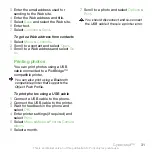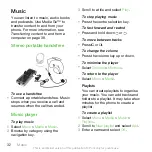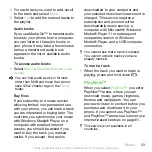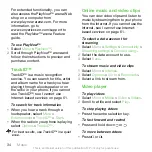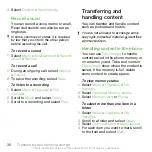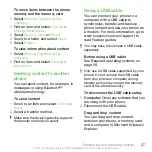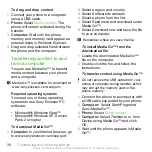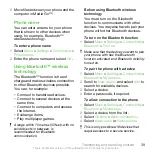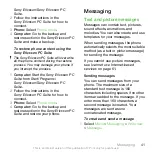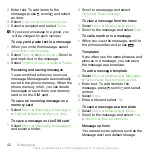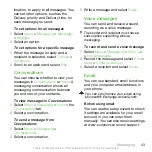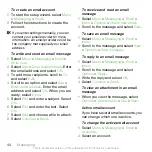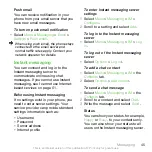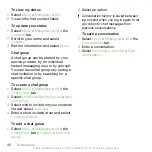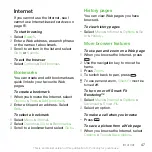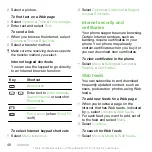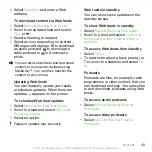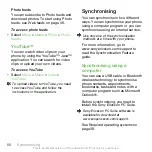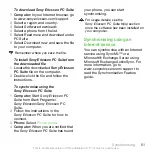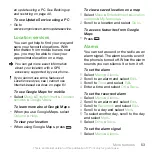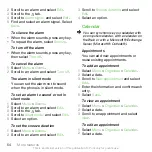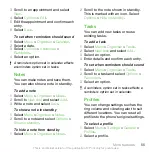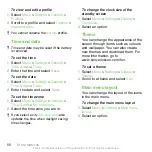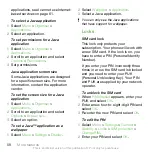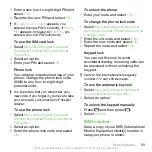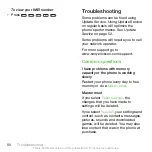Push email
You can receive notification in your
phone from your email server that you
have new email messages.
To turn on push email notification
•
Select
Menu
>
Messaging
>
>
Settings
>
Push email
.
When using push email, the phone stays
connected to the email server and
normal traffic rates apply. Contact your
network operator for details.
Instant messaging
You can connect and log in to the
Instant messaging server to
communicate online using chat
messages. If you cannot use Instant
messaging, see
on page 61.
Before using Instant messaging
If no settings exist in your phone, you
need to enter server settings. Your
service provider can provide standard
settings information such as:
•
Username
•
Password
•
Server address
•
Internet profile
To enter Instant messaging server
settings
1
Select
Menu
>
Messaging
>
IM
>
Configure
.
2
Scroll to a setting and select
Add
.
To log in to the Instant messaging
server
•
Select
Menu
>
Messaging
>
IM
>
Log
in
.
To log out of the Instant messaging
server
•
Select
Options
>
Log out
.
To add a chat contact
1
Select
Menu
>
Messaging
>
IM
> the
Contacts
tab.
2
Select
Options
>
Add contact
.
To send a chat message
1
Select
Menu
>
Messaging
>
IM
> the
Contacts
tab.
2
Scroll to a contact and select
Chat
.
3
Write the message and select
Send
.
Status
You can show your status, for example,
Happy
or
Busy
, to your contacts only.
You can also show your status to all
users on the Instant messaging server.
Messaging
45
This is an Internet version of this publication. © Print only for private use.