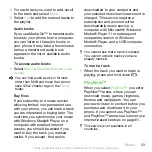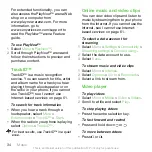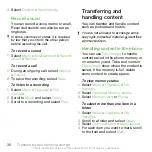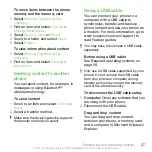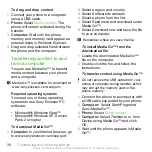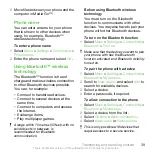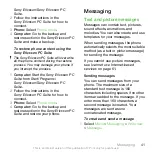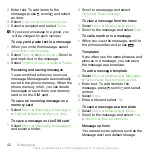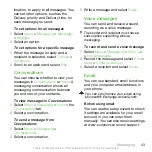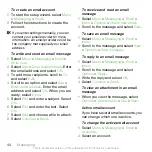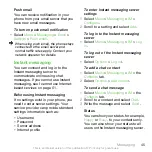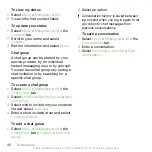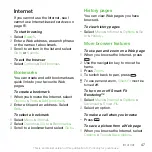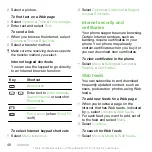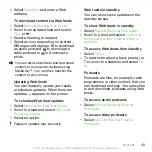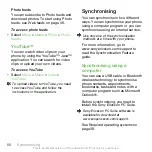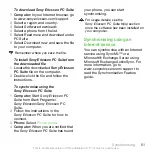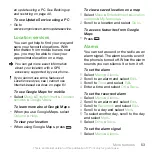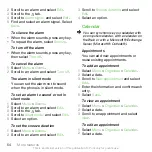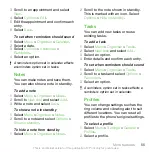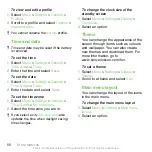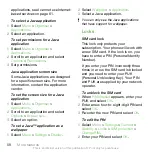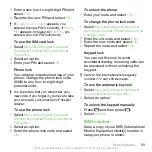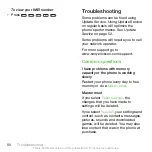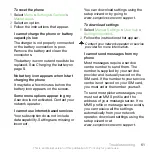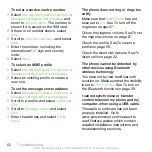Internet
If you cannot use the Internet, see
cannot use Internet-based services
page 61.
To start browsing
1
Select
Search
.
2
Enter a Web address, a search phrase
or the name of a bookmark.
3
Scroll to an item in the list and select
Go to
or
Search
.
To exit the browser
•
Select
Options
>
Exit browser
.
Bookmarks
You can create and edit bookmarks as
quick links to your favourite Web
pages.
To create a bookmark
1
When you browse the Internet, select
Options
>
Tools
>
Add bookmark
.
2
Enter a title and an address. Select
Save
.
To select a bookmark
1
Select
Menu
>
Internet
.
2
Select
Options
>
Go to
>
Bookmarks
.
3
Scroll to a bookmark and select
Go to
.
History pages
You can view Web pages you have
browsed.
To view history pages
•
Select
Menu
>
Internet
>
Options
>
Go
to
>
History
.
More browser features
To use pan and zoom on a Web page
1
When you browse the Internet, press
.
2
Use the navigation key to move the
frame.
3
Press
Zoom
.
4
To switch back to pan, press
.
To use pan and zoom,
Smart-Fit
must be
turned off.
To turn on or off Smart-Fit
Rendering™
1
Select
Menu
>
Internet
>
Options
>
Advanced
>
Smart-Fit
.
2
Select an option.
To make a call when you browse
•
Press
.
To save a picture from a Web page
1
When you browse the Internet, select
Options
>
Tools
>
Save picture
.
Internet
47
This is an Internet version of this publication. © Print only for private use.