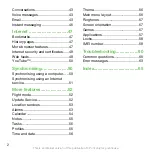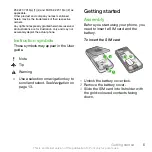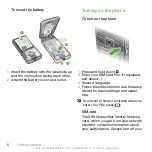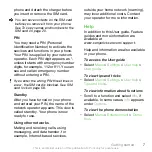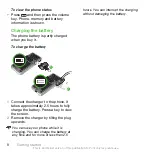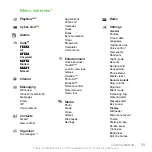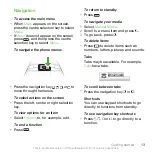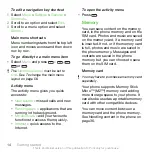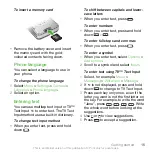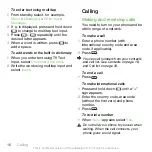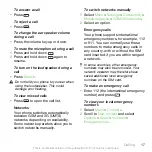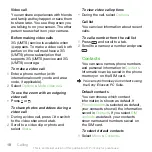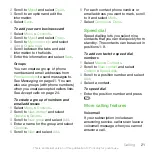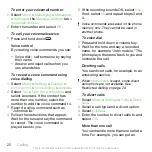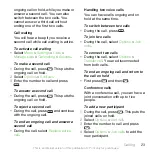To view the phone status
•
Press
and then press the volume
key. Phone, memory and battery
information is shown.
Charging the battery
The phone battery is partly charged
when you buy it.
To charge the battery
1
2
1
Connect the charger to the phone. It
takes approximately 2.5 hours to fully
charge the battery. Press a key to view
the screen.
2
Remove the charger by tilting the plug
upwards.
You can use your phone while it is
charging. You can charge the battery at
any time and for more or less than 2.5
hours. You can interrupt the charging
without damaging the battery.
8
Getting started
This is an Internet version of this publication. © Print only for private use.