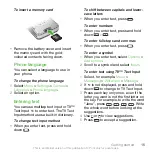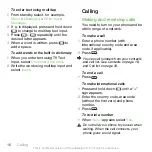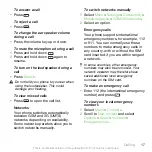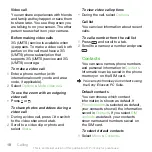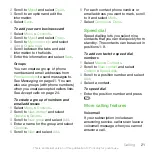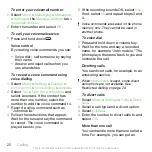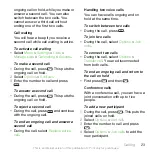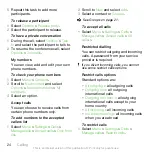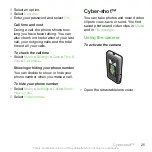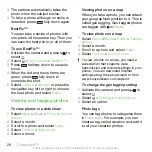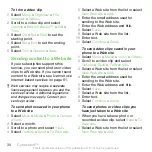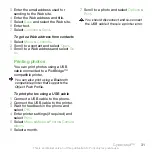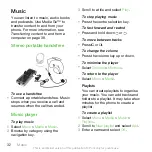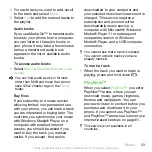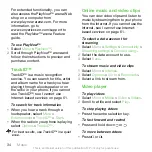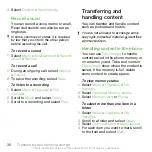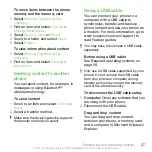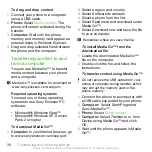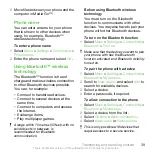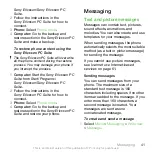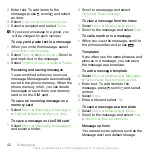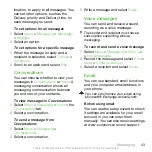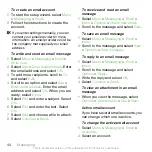To create a new photo tag
1
Select
Menu
>
Media
>
Photo
>
Camera
album
.
2
Select a month.
3
Scroll to a photo and select
View
.
4
Press and select
Options
>
New tag
.
5
Enter a name and select
OK
.
6
Select an icon.
7
To tag the photo, select
Options
>
Tag
this photo
.
To tag photos
1
Select
Menu
>
Media
>
Photo
>
Camera
album
.
2
Select a month.
3
Scroll to a photo and select
View
.
4
Press and scroll to a tag.
5
Select
Options
>
Tag this photo
.
6
For each photo you want to tag, scroll
to the photo and select
Options
>
Tag
this photo
.
Using photos
You can add a photo to a contact, use
it during phone startup, as a wallpaper
in standby or as a screen saver.
To use photos
1
Select
Menu
>
Media
>
Photo
>
Camera
album
.
2
Select a month.
3
Scroll to a photo and select
View
.
4
Select
Options
>
Use as
.
5
Select an option.
Working with photos
You can view, enhance and organise
your photos and video clips on your
computer by installing the
Adobe™
Photoshop™ Album Starter Edition
. It
is available for download at
Use Media Go™ to transfer content to
and from your phone. For more
on page 38.
PhotoDJ™ and VideoDJ™
You can edit photos and video clips.
To edit and save a photo
1
Select
Menu
>
Media
>
Photo
>
Camera
album
.
2
Select a month.
3
Scroll to a photo and select
View
.
4
Select
Options
>
Edit in PhotoDJ™
.
5
Edit the photo.
To edit and save a video clip
1
Select
Menu
>
Organiser
>
File
manager
>
Videos
.
2
Scroll to a video clip and select
Options
>
Edit in VideoDJ™
.
3
Edit the video clip.
4
Select
Options
>
Save
.
Cyber-shot™
29
This is an Internet version of this publication. © Print only for private use.