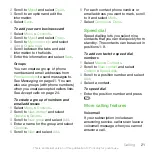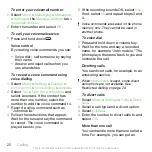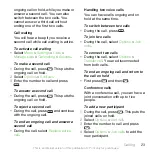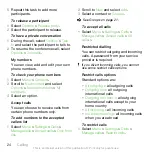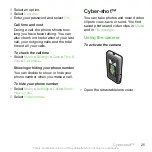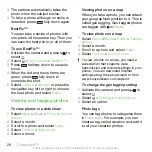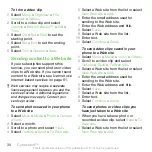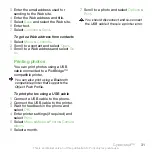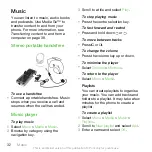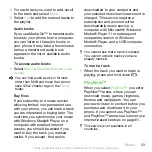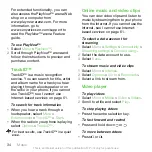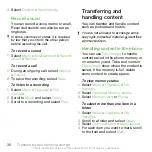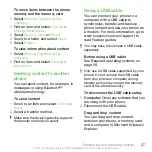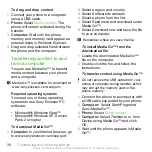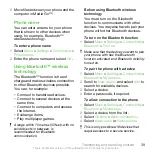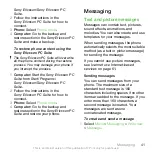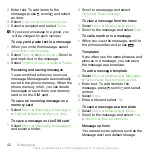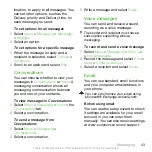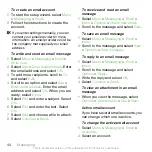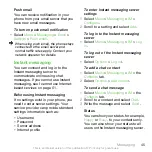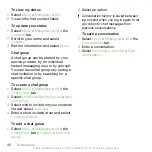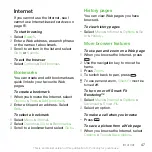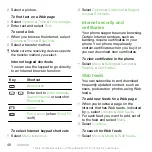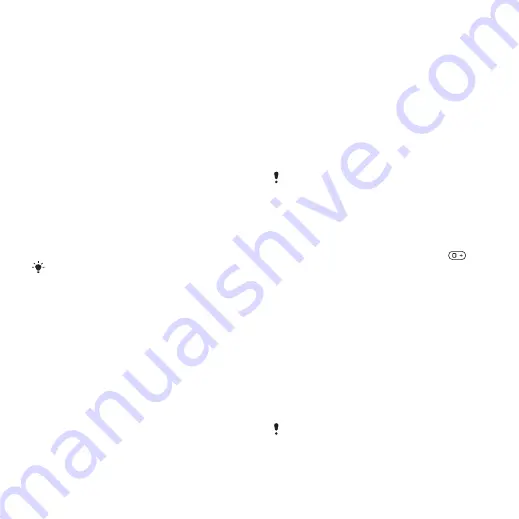
4
For each track you want to add, scroll
to the track and select
Mark
.
5
Select
Add
to add the marked tracks to
the playlist.
Audio books
If you use Media Go™ to transfer audio
books to your phone from a computer,
you can listen to the audio books in
your phone. It may take a few minutes
before a transferred audio book
appears in the list of available audio
books.
To access audio books
•
Select
Menu
>
Media
>
Music
>
Audio
books
.
You can find audio books in formats
other than M4B and those that do not
have ID3v2 chapter tags in the
Tracks
folder.
Buy Now
If you subscribe to a music service
allowing limited, non-permanent use
with your phone, you can mark a track
you are interested in buying later. The
next time you synchronise your music
with Windows Media® Player on a
computer with enabled Internet
access, you should be asked if you
want to buy the track you marked
earlier. If you accept, the track is
downloaded to your computer and
your selected music service account is
charged. This service requires a
subscription and account with a
downloadable music service, a
computer with Microsoft® Windows
Media® Player 11 or subsequent
compatible version of Windows
Media® Player, and a USB computer
connection.
You cannot see that a track is marked.
You cannot unmark tracks you have
already marked.
To mark a track
•
When the track you want to mark is
playing, press and hold down
.
PlayNow™
When you select
PlayNow™
you enter
PlayNow™ arena, where you can
download music, games, ringtones,
themes and wallpapers. You can
preview or listen to content before you
purchase and download it to your
phone. If you cannot use PlayNow™
This service is not available in all
countries.
Music
33
This is an Internet version of this publication. © Print only for private use.