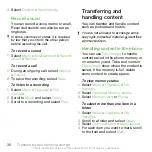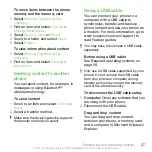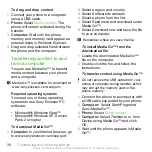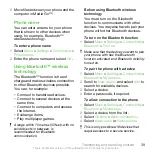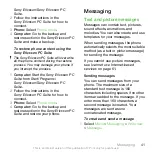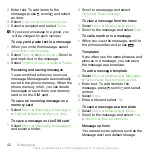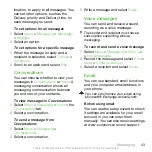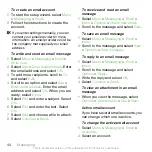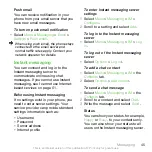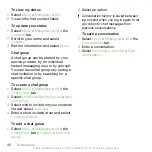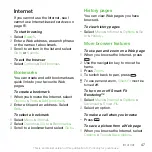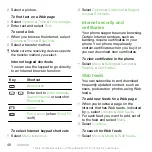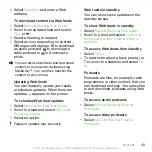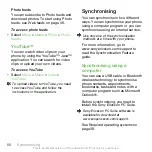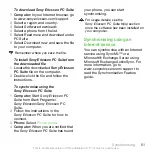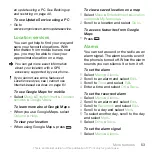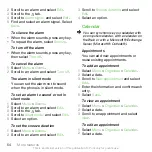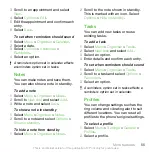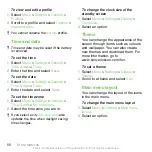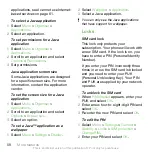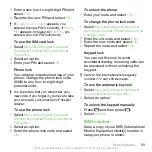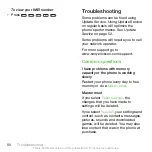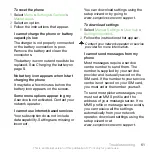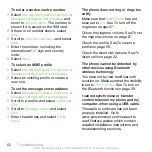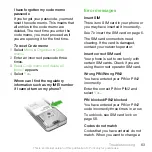2
Select
New feed
and enter a Web
address.
To download content via Web feeds
1
Select
Menu
>
Media
>
Web feeds
.
2
Scroll to an updated feed and select
View
or
.
3
Select a heading to expand.
4
Select an icon depending on content,
to open a Web page, to download
an audio podcast, to download a
video podcast or to download a
photo.
You can also subscribe to and download
content to a computer via feeds using
Media Go™. You can then transfer the
content to your phone.
Updating Web feeds
You can manually update your feeds,
or schedule updates. When there are
updates, appears on the screen.
To schedule Web feed updates
1
Select
Menu
>
Media
>
Web feeds
.
2
Scroll to a feed and select
Options
>
Schedule update
.
3
Select an option.
Frequent updates may be costly.
Web feeds in standby
You can show news updates on the
standby screen.
To show Web feeds in standby
1
Select
Menu
>
Media
>
Web feeds
.
2
Scroll to a feed and select
Options
>
Settings
>
Standby ticker
>
Show in
standby
.
To access Web feeds from standby
1
Select
Ticker
.
2
To read more about a feed, press or
to scroll to a headline and select
Go
to
.
Podcasts
Podcasts are files, for example, radio
programmes or video content, that you
can download and play. You subscribe
to and download podcasts using Web
feeds.
To access audio podcasts
•
Select
Menu
>
Media
>
Music
>
Podcasts
.
To access video podcasts
•
Select
Menu
>
Media
>
Video
>
Podcasts
.
Internet
49
This is an Internet version of this publication. © Print only for private use.