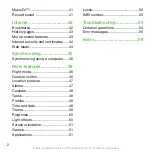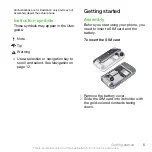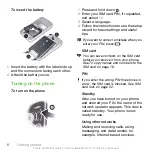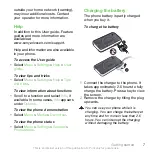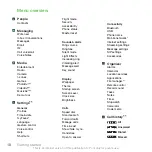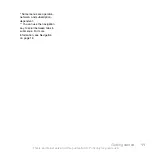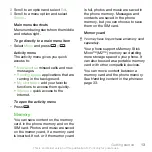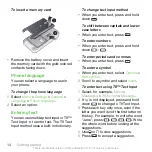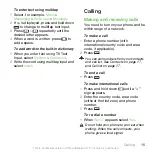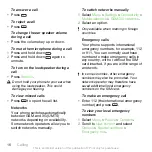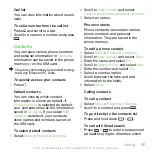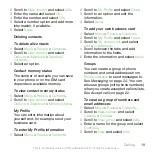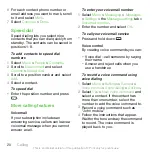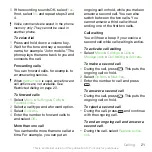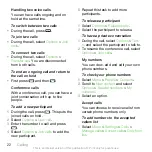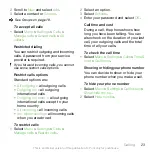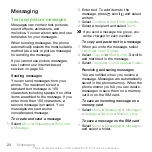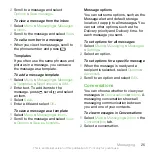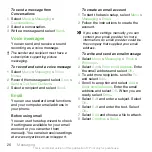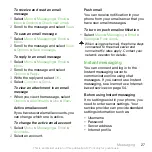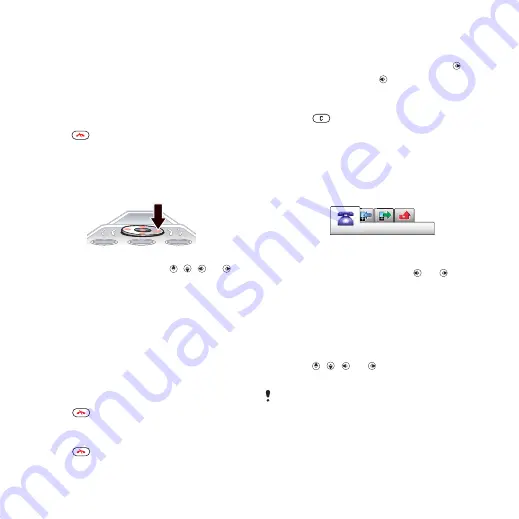
Navigation
To access the main menu
•
When
Menu
appears on the screen,
press the corresponding selection key
to select
Menu
.
•
If
Menu
does not appear on the screen,
press
, and then press the
corresponding selection key to select
Menu
.
To navigate the phone menus
•
Press the navigation key , , or to
move through the menus.
To select actions on the screen
•
Press the left, center or right selection
key.
To view options for an item
•
Select
Options
to, for example, edit.
To end a function
•
Press
.
To return to standby
•
Press
.
To navigate your media
1
Select
Menu
>
Media
>
Entertainment
.
2
Scroll to a menu item and press .
3
To go back, press .
To delete items
•
Press
to delete items such as
numbers, letters, pictures and sounds.
Tabs
Tabs may be available. For example,
Call history
have tabs.
To scroll between tabs
•
Press the navigation key or .
Shortcuts
You can use keypad shortcuts to go
directly to functions from standby.
To use navigation key shortcuts
•
Press , , or to go directly to a
function.
You cannot use all navigation key
shortcuts when myFaves is running.
To edit a navigation key shortcut
1
Select
Menu
>
Settings
>
General
>
Shortcuts
.
12
Getting started
This is an Internet version of this publication. © Print only for private use.