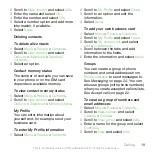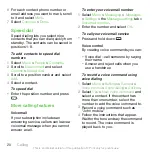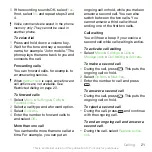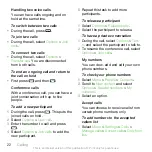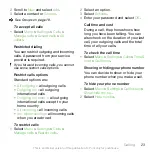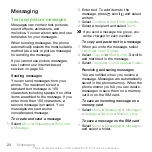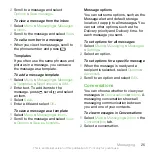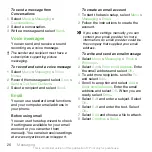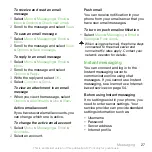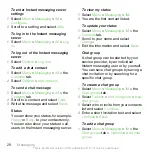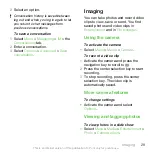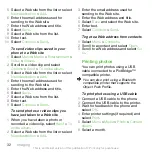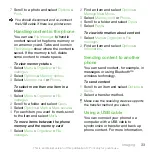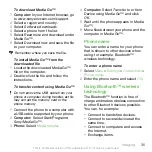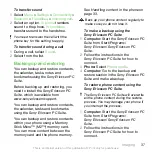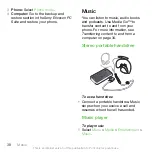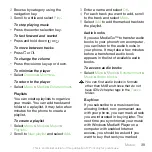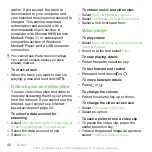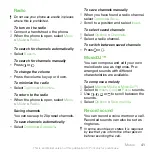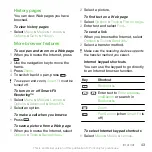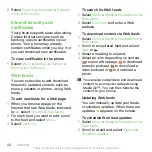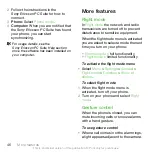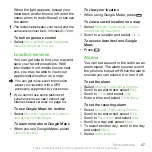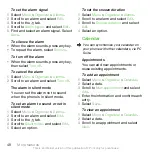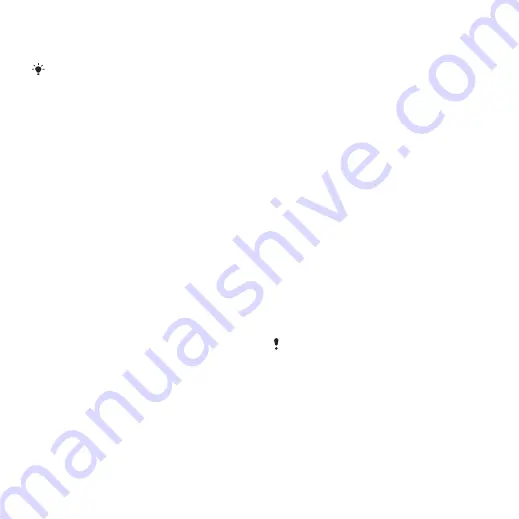
7
Scroll to a photo and select
Options
>
.
You should disconnect and re-connect
the USB cable if there is a printer error.
Handling content in the phone
You can use
File manager
to handle
content saved in the phone memory or
on a memory card. Tabs and icons in
File manager
show where the content is
saved. If the memory is full, delete
some content to create space.
To view memory status
1
Select
Menu
>
Organizer
>
File
manager
.
2
Select
Options
>
Memory status
.
3
Select
Memory card
or
Phone
.
To select more than one item in a
folder
1
Select
Menu
>
Organizer
>
File
manager
.
2
Scroll to a folder and select
Open
.
3
Select
Options
>
Mark
>
Mark several
.
4
For each item you want to mark, scroll
to the item and select
Mark
.
To move items between the phone
memory and the memory card
1
Select
Menu
>
Organizer
>
File
manager
.
2
Find an item and select
Options
>
Manage file
>
Move
.
3
Select
Memory card
or
Phone
.
4
Scroll to a folder and select
Open
.
5
Select
Paste
.
To view information about content
1
Select
Menu
>
Organizer
>
File
manager
.
2
Find an item and select
Options
>
Information
.
Sending content to another
phone
You can send content, for example, in
messages or using Bluetooth™
wireless technology.
To send content
1
Scroll to an item and select
Options
>
Send
.
2
Select a transfer method.
Make sure the receiving device supports
the transfer method you select.
Using a USB cable
You can connect your phone to a
computer with a USB cable to
synchronize or transfer and back up
phone content. For more information,
Imaging
33
This is an Internet version of this publication. © Print only for private use.