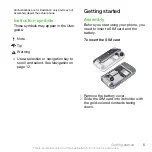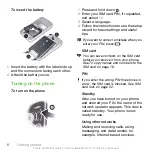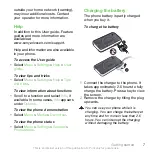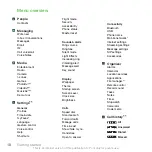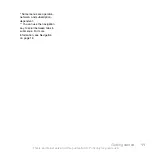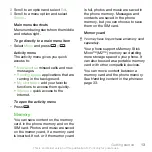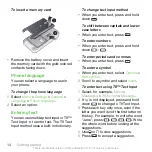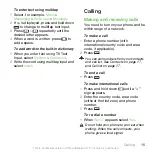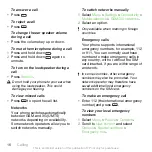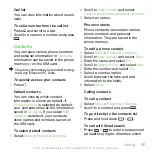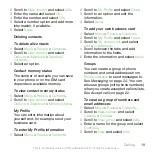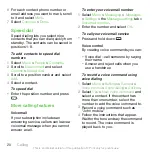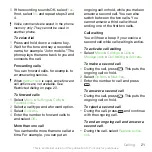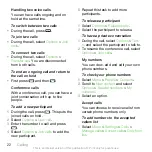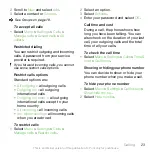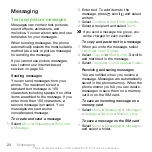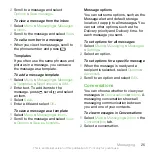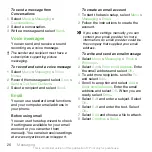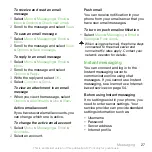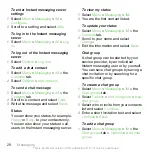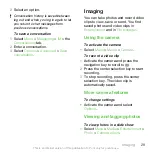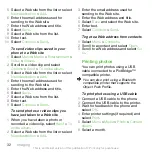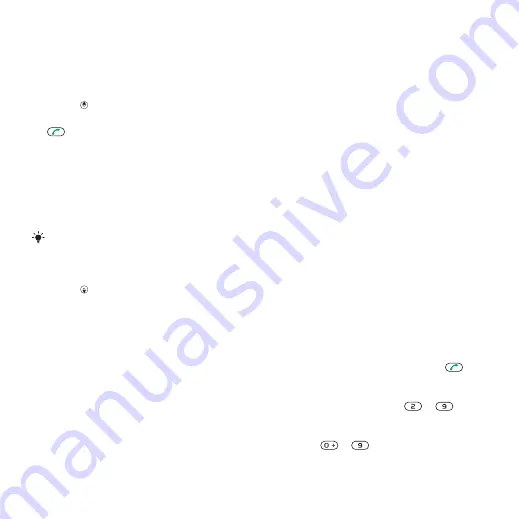
Call list
You can view information about recent
calls.
To call a number from the call list
1
Press and scroll to a tab.
2
Scroll to a name or a number and press
.
Contacts
You can save names, phone numbers
and personal information in
Contacts
.
Information can be saved in the phone
memory or on the SIM card.
You can synchronize your contacts using
the Sony Ericsson PC Suite.
To quickly access your contacts
•
Press .
Default contacts
You can choose which contact
information is shown as default. If
Phone contacts
is selected as default,
your contacts show all the information
saved in
Contacts
. If you select
SIM
contacts
as default, your contacts
show names and numbers saved on
the SIM card.
To select default contacts
1
Select
Menu
>
People
>
Contacts
.
2
Scroll to
New contact
and select
Options
>
Advanced
>
Default contacts
.
3
Select an option.
Phone contacts
Phone contacts can contain names,
phone numbers and personal
information. They are saved in the
phone memory.
To add a phone contact
1
Select
Menu
>
People
>
Contacts
.
2
Scroll to
New contact
and select
Add
.
3
Enter the name and select
OK
.
4
Scroll to
New number:
and select
Add
.
5
Enter the number and select
OK
.
6
Select a number option.
7
Scroll between the tabs and add
information to the fields.
8
Select
Save
.
Calling contacts
To call a contact
1
Select
Menu
>
People
>
Contacts
.
2
Scroll to a contact and press
.
To go directly to the contacts list
•
Press and hold down
–
.
To call with Smart search
1
Press
–
to enter a sequence of
(at least two) digits. All entries which
Calling
17
This is an Internet version of this publication. © Print only for private use.