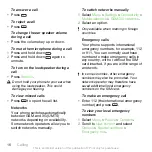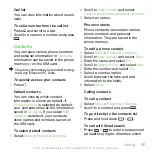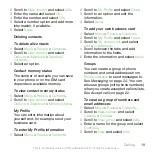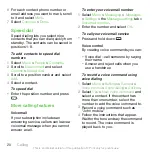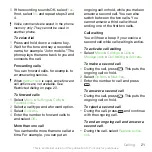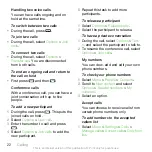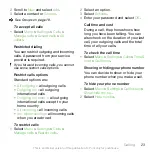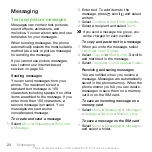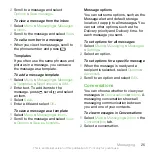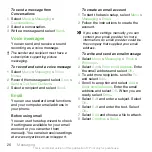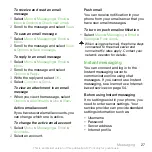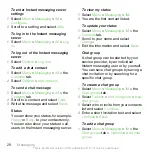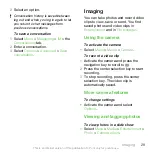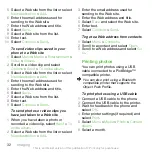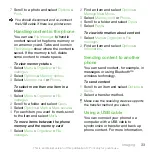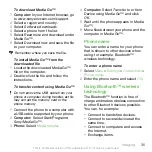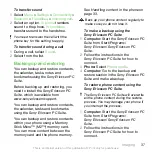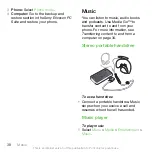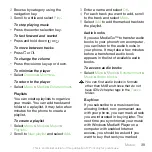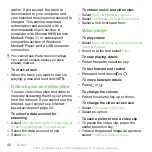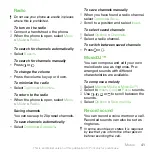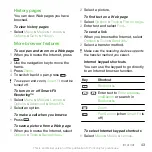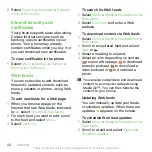2
Select a month.
3
Scroll to a photo and select
View
.
4
Select
Options
>
Slide show
.
5
Select a mood.
Viewing photos on a map
When you take a photo, you can attach
your geographical position to it. This is
called geo tagging. Geo-tagged photos
are tagged with in
Media
.
To view photos on a map
1
Select
Menu
>
Media
>
Entertainment
>
Photo
>
Camera album
.
2
Select a month.
3
Scroll to a photo and select
View
.
4
Select
Options
>
View on map
.
To view photos on a map, you need a
subscription that supports data
transmission and Internet settings in your
phone. You can download Internet
settings using the setup wizard or from
Photo tags
You can tag photos to categorize them
in
Photo tags
. For example, you can
create a tag called vacation and add it
to all your vacation photos.
To create a new photo tag
1
Select
Menu
>
Media
>
Entertainment
>
Photo
>
Camera album
.
2
Select a month.
3
Scroll to a photo and select
View
.
4
Press and select
Options
>
New tag
.
5
Enter a name and select
OK
.
6
Select an icon.
7
To tag the photo, select
Options
>
Tag
this photo
.
To tag photos
1
Select
Menu
>
Media
>
Entertainment
>
Photo
>
Camera album
.
2
Select a month.
3
Scroll to a photo and select
View
.
4
Press and scroll to a tag.
5
Select
Options
>
Tag this photo
.
6
For each photo you want to tag, scroll
to the photo and select
Options
>
Tag
this photo
.
Using photos
You can add a photo to a contact, use
it during phone startup, as a wallpaper
in standby or as a screen saver.
To use photos
1
Select
Menu
>
Media
>
Entertainment
>
Photo
>
Camera album
.
2
Select a month.
3
Scroll to a photo and select
View
.
4
Select
Options
>
Set as
.
5
Select an option.
30
Imaging
This is an Internet version of this publication. © Print only for private use.