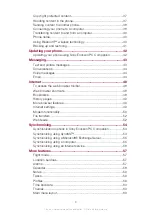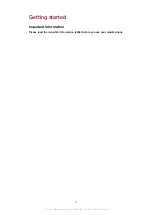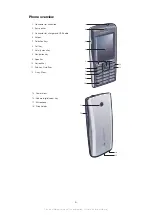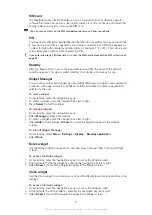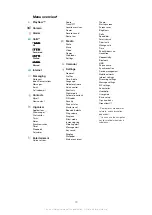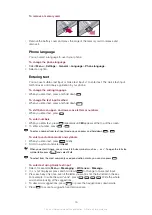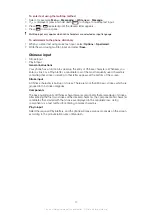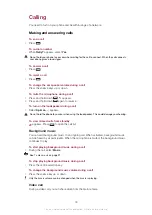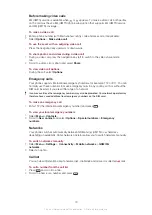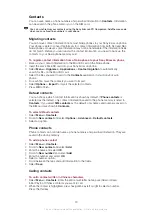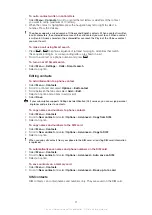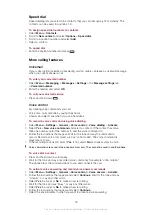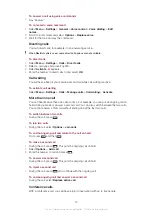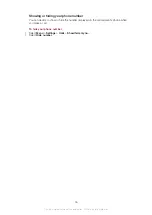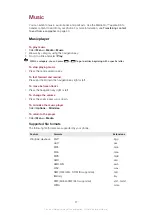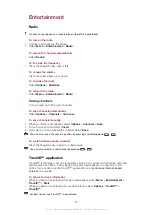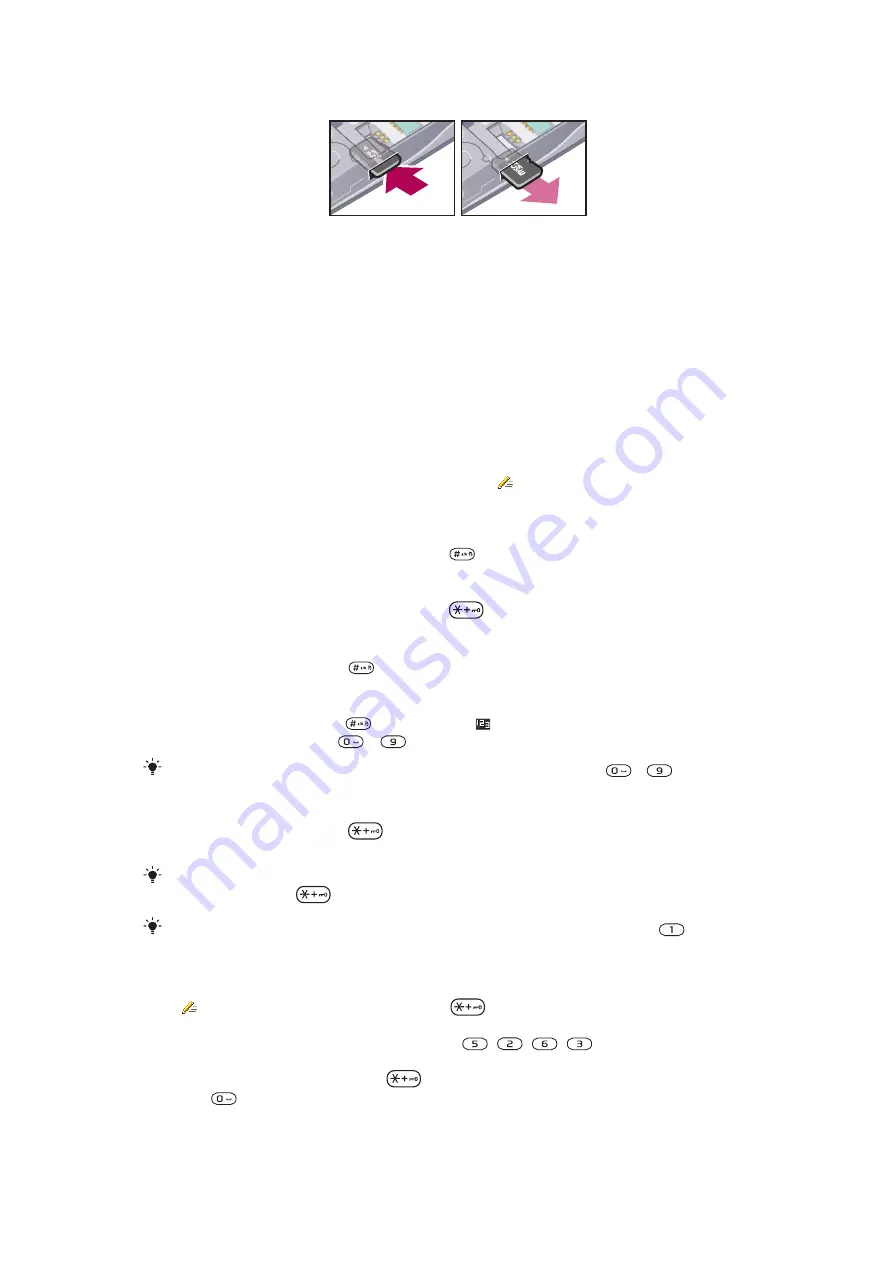
To remove a memory card
•
Remove the battery cover and press the edge of the memory card to release and
remove it.
Phone language
You can select a language to use in your phone.
To change the phone language
1
Select
Menu
>
Settings
>
General
>
Language
>
Phone language
.
2
Select an option.
Entering text
You can use multitap text input or Quick text input to enter text. The Quick text input
method uses a dictionary application in your phone.
To change the writing language
•
When you enter text, press and hold down
.
To change the text input method
•
When you enter text, press and hold down
.
To shift between upper- and lower-case letters or numbers
•
When you enter text, press
.
To enter numbers
1
When you enter text, press
repeatedly until appears at the top of the screen.
2
To enter a number, press
–
.
To enter a number from text input mode, you can press and hold down
–
.
To enter punctuation marks and symbols
1
When you enter text, press
briefly.
2
Scroll to a symbol and select
Insert
.
When you enter Chinese, you can insert full-size symbols such as
。
or
《
. To open the full-size
symbol table, press
and select
Full
.
To select from the most commonly used punctuation marks, you can also press
.
To enter text using Quick text input
1
Select, for example,
Menu
>
Messaging
>
Write new
>
Message
.
2
If is not displayed, press and hold down
to change to Quick text input.
3
Press each key only once, even if the letter you want is not the first letter on the key.
For example, to write the word “Jane”, press
,
,
,
. Write the whole
word before looking at the suggestions.
4
To view word suggestions, press
or press the navigation key downwards.
5
Press
to accept a suggestion and add a space.
16
This is an Internet version of this publication. © Print only for private use.