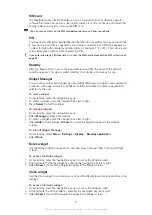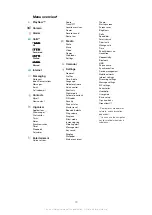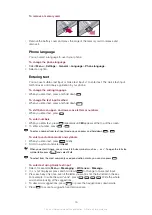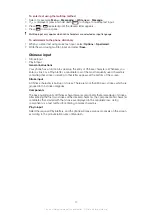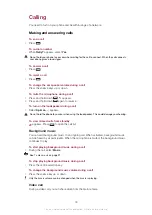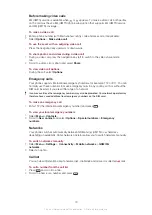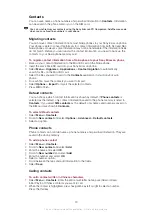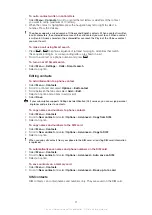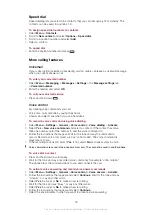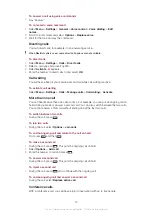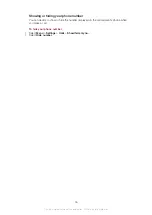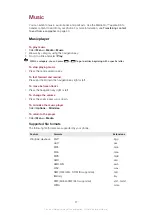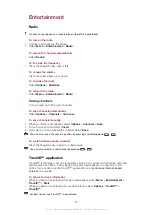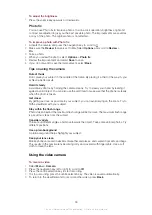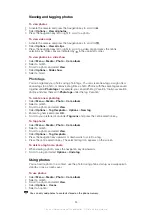To add a SIM contact
1
Select
Menu
>
Contacts
.
2
Scroll to
New contact
and select
Add
.
3
Enter the name and select
OK
.
4
Enter the number and select
OK
.
5
Select a number option and add more information, if available.
6
Select
Save
.
You need to set SIM contacts as default. Scroll to
New contact
and select
Options
>
Advanced
>
Default contacts
>
SIM contacts
.
Deleting contacts
To delete all contacts
1
Select
Menu
>
Contacts
.
2
Scroll to
New contact
and select
Options
>
Advanced
>
Delete all contacts
.
3
Select an option.
Contact memory status
The number of contacts you can save in your phone or on the SIM card depends on
available memory.
To view contact memory status
1
Select
Menu
>
Contacts
.
2
Scroll to
New contact
and select
Options
>
Advanced
>
Memory status
.
Myself
You can enter information about yourself and, for example, send your business card.
To enter information in Myself
1
Select
Menu
>
Contacts
.
2
Scroll to
Myself
and select
Open
.
3
Scroll to an option and edit the information.
4
Select
Save
.
To add your own business card
1
Select
Menu
>
Contacts
.
2
Scroll to
Myself
and select
Open
.
3
Scroll to
My contact info
and select
Add
>
Create new
.
4
Scroll between the tabs and add information to the fields.
5
Enter the information and select
Save
.
Groups
You can create a group of phone numbers and email addresses from
Phone contacts
to
send messages to. You can also use groups (with phone numbers) when you create
accepted callers lists.
To create a group of numbers and email addresses
1
Select
Menu
>
Contacts
.
2
Scroll to
New contact
and select
Options
>
Groups
.
3
Scroll to
New group
and select
Add
.
4
Enter a name for the group and select
Continue
.
5
Scroll to
New
and select
Add
.
6
For each contact phone number or email address you want to mark, scroll to it and
select
Mark
.
7
Select
Continue
>
Done
.
22
This is an Internet version of this publication. © Print only for private use.