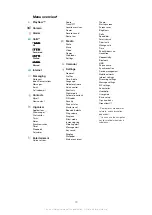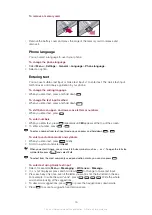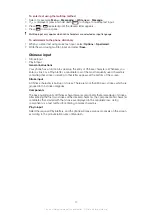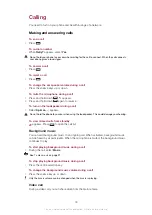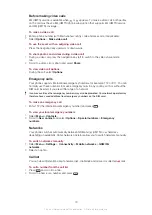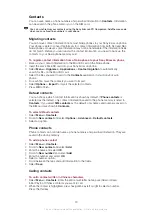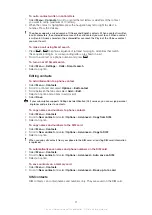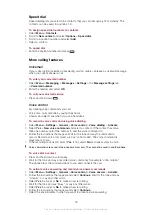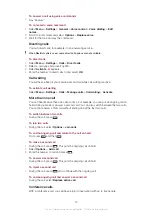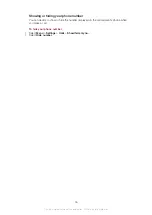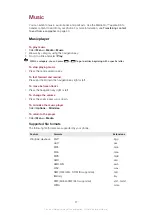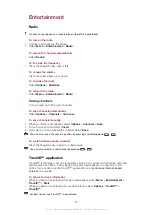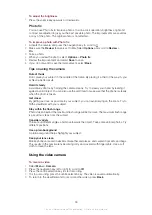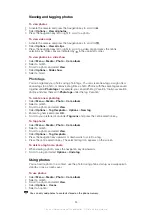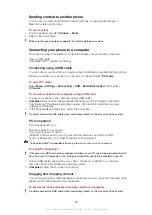Speed dial
Speed dialling lets you select nine contacts that you can dial quickly from standby. The
contacts can be saved in positions 1-9.
To assign speed dial numbers to contacts
1
Select
Menu
>
Contacts
.
2
Scroll to
New contact
and select
Options
>
Speed dial
.
3
Scroll to a position number and select
Add
.
4
Select a contact.
To speed dial
•
Enter the position number and press
.
More calling features
Voicemail
If your subscription includes an answering service, callers can leave a voicemail message
when you cannot answer a call.
To enter your voicemail number
1
Select
Menu
>
Messaging
>
Messages
>
Settings
> the
Message settings
tab
>
Voicemail number
.
2
Enter the number and select
OK
.
To call your voicemail service
•
Press and hold down
.
Voice control
By creating voice commands you can:
•
Voice dial – call someone by saying their name
•
Answer and reject calls when you use a handsfree
To record a voice command using voice dialling
1
Select
Menu
>
Settings
>
General
>
Voice control
>
Voice dialling
>
Activate
.
2
Select
Yes
>
New voice command
and select a contact. If the contact has more
than one number, select the number to add the voice command to.
3
Follow the instructions that appear. Wait for the tone and say the command to
record. Record a voice command such as “John mobile”. The voice command is
played back to you.
4
If the recording sounds OK, select
Yes
. If not, select
No
and repeat steps 3 and 4.
Voice commands are saved in the phone memory only. They cannot be used in another phone.
To voice dial a contact
1
Press and hold down a volume key.
2
Wait for the tone and say a recorded voice command, for example “John mobile.”
The phone plays the command back to you and connects the call.
To activate voice answering and record voice answer commands
1
Select
Menu
>
Settings
>
General
>
Voice control
>
Voice answer
>
Activate
.
2
Follow the instructions that appear and select
Continue
. Wait for the tone and say
“Answer”, or say any other word.
3
Select
Yes
to accept or
No
to make a new recording.
4
Wait for the tone and say “Busy”, or say any other word.
5
Select
Yes
to accept or
No
to make a new recording.
6
Follow the instructions that appear and select
Continue
.
7
Select the environments in which you want to activate voice answering.
23
This is an Internet version of this publication. © Print only for private use.