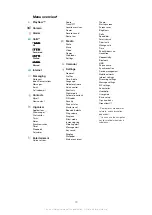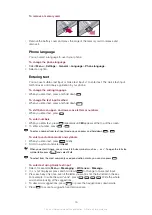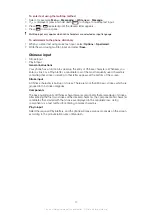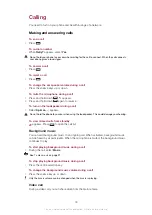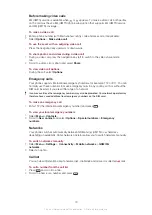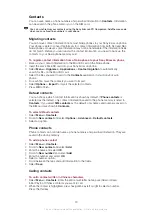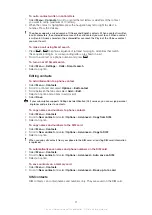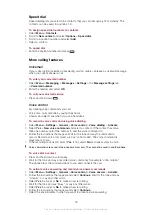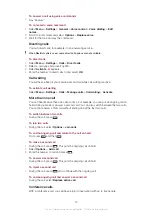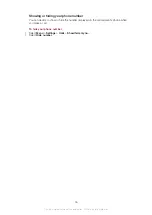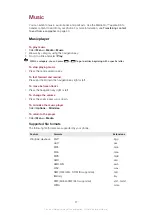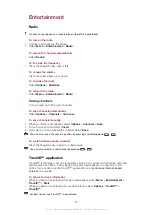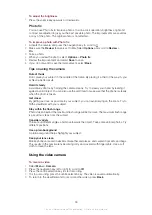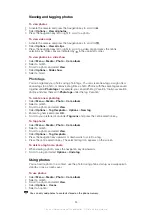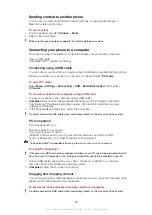To add a new participant
1
During the call, press
. This puts the joined calls on hold.
2
Select
Options
>
Add call
.
3
Enter the number to call and press
.
4
Select
Options
>
Join calls
to add the new participant.
5
Repeat this task to add more participants.
To release a participant
1
During a conference call, select
Options
>
Release party
.
2
Select the participant to release.
To have a private conversation
1
During a conference call, select
Options
>
Talk to
and select the participant to talk
to.
2
To resume the conference call, select
Options
>
Join calls
.
My numbers
You can view, add and edit your own phone numbers.
To check your phone numbers
1
Select
Menu
>
Contacts
.
2
Scroll to
New contact
and select
Options
>
Special numbers
>
My numbers
.
3
Select an option.
Accept calls
You can choose to receive calls from certain phone numbers only.
To add numbers to the accepted callers list
1
Select
Menu
>
Settings
>
Calls
>
Manage calls
>
Accept calls
>
Only from list
.
2
Scroll to
New
and select
Add
.
3
Select a contact or
Groups
.
To accept all calls
•
Select
Menu
>
Settings
>
Calls
>
Manage calls
>
Accept calls
>
All callers
.
Restricted dialling
You can restrict outgoing and incoming calls. A password from your service provider is
required.
If you divert incoming calls, you cannot use some restrict calls options.
To restrict calls
1
Select
Menu
>
Settings
>
Calls
>
Manage calls
>
Restrict calls
.
2
Select an option.
3
Select
Activate
.
4
Enter your password and select
OK
.
Call time and cost
During a call, the phone shows how long you have been talking. You can also check on
the duration of your last call, your outgoing calls and the total time of all your calls.
The displayed call duration is approximate. Actual phone usage and charges are determined by
your service provider’s records only. Contact your service provider to confirm actual usage.
To check the call time
•
Select
Menu
>
Settings
>
Calls
>
Time
>
Call timers
.
25
This is an Internet version of this publication. © Print only for private use.