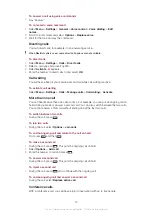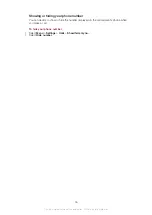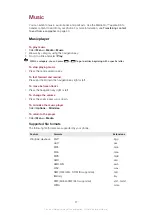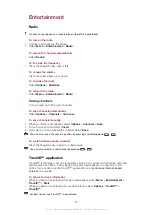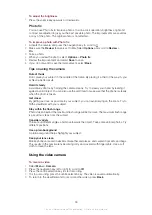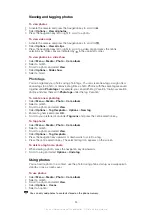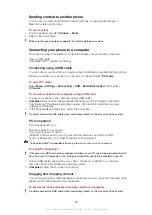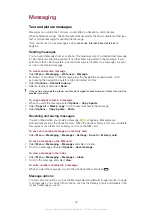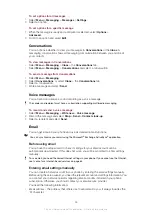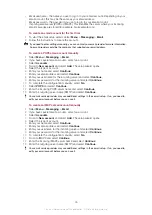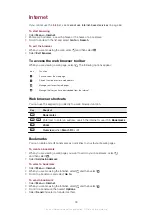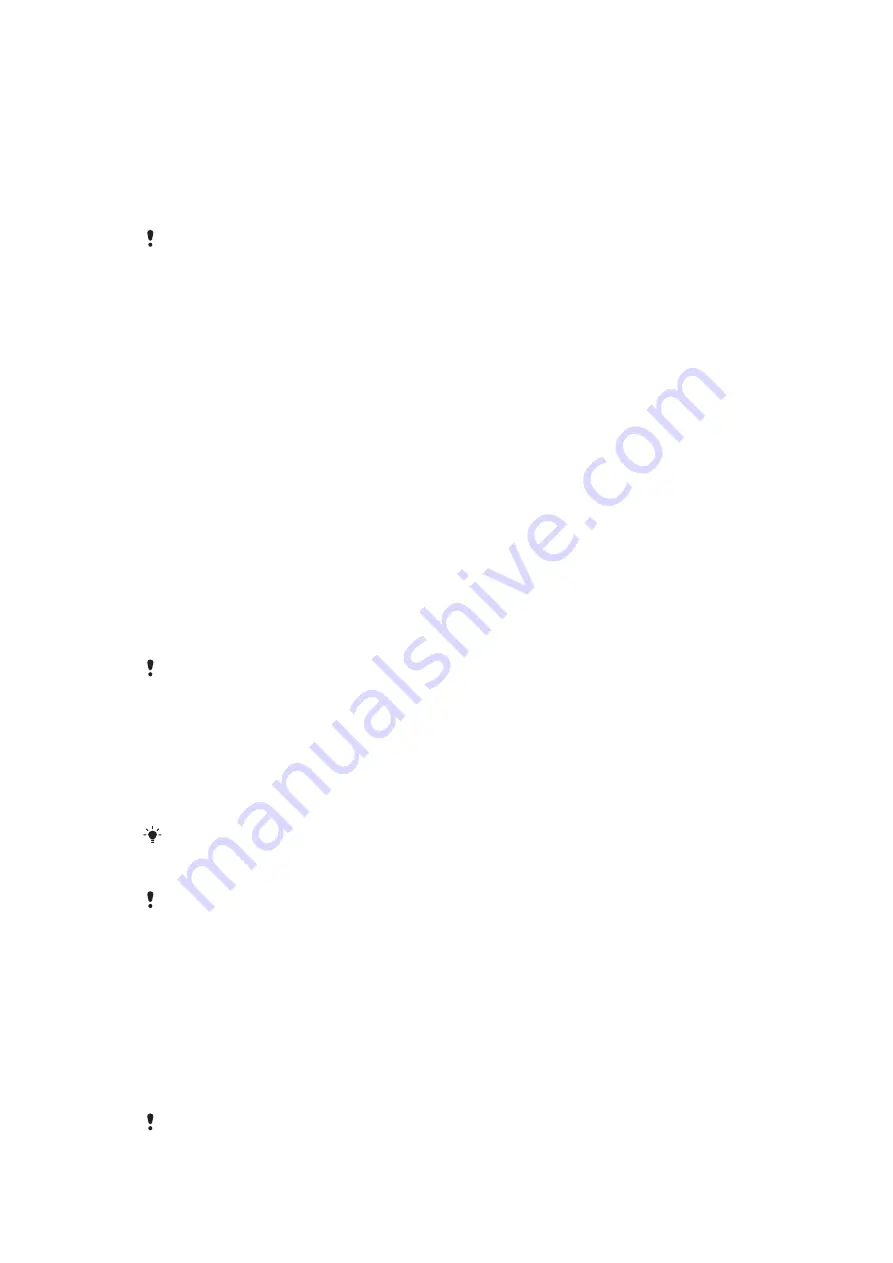
Sending content to another phone
You can send content using different transfer methods, for example, Messages or
Bluetooth wireless technology.
To send content
1
Scroll to an item and select
Options
>
Send
.
2
Select a transfer method.
Make sure the receiving device supports the transfer method you select.
Connecting your phone to a computer
There are two ways to establish a connection between your phone and a computer:
•
Using a USB cable
•
Using Bluetooth™ wireless technology
Connecting using a USB cable
You can connect your phone to a computer using a USB cable compatible with your phone.
Before you connect your phone to a computer, you need to select
PC mode
.
To select PC mode
•
Select
Menu
>
Settings
>
Connectivity
>
USB
>
Set default mode
and then select
PC mode
.
To connect your phone to a computer using a USB cable
1
Connect your phone to the computer using a USB cable.
2
Computer:
If you have not already installed Sony Ericsson PC Companion, the
Install
Sony Ericsson PC software
dialog box appears. Click
Install
to install the necessary
software automatically.
3
In the
Portable Device
dialog box, select
Take no action
.
Do not disconnect the USB cable when transferring content as this may corrupt the content.
PC Companion
PC Companion lets you:
•
Explore content in your phone.
•
Use your phone as a modem.
•
Install PC software used to synchronise, transfer and back up phone content.
For more information, go to
.
To download Mac
®
To install PC Companion
If the necessary USB software has not been installed on your PC, you will be prompted to install
Sony Ericsson PC Companion. Also, Autoplay functionality needs to be enabled on your PC.
1
Using a USB cable supported by your phone, connect your phone to a computer
that runs a Microsoft
®
Windows
®
operating system.
2
Computer:
Follow the on-screen instructions.
Dragging and dropping content
You can drag and drop content between your phone, a memory card and a computer using
the Microsoft
®
Windows
®
Explorer application.
To browse the phone memory or memory card from a computer
Do not disconnect the USB cable when transferring content as this may corrupt the content.
38
This is an Internet version of this publication. © Print only for private use.