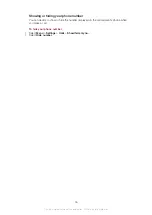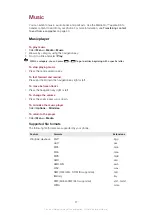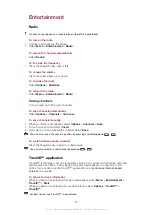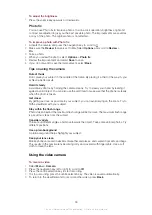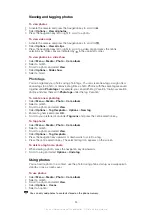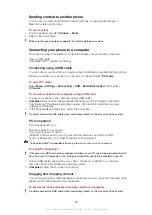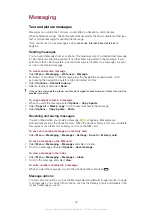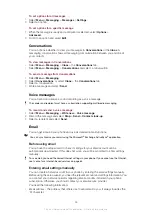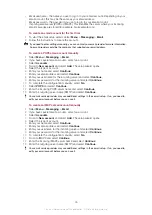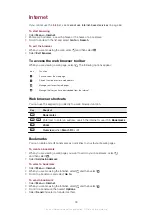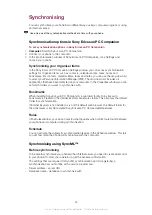1
Connect your phone to the computer.
2
Computer:
Double-click the
My computer
icon on the desktop.
3
To view the
Phone Memory
and
Memory card
folders, double-click your phone icon
under
Devices with removable storage
in the
My computer
window.
To drag and drop content
1
Connect your phone to a computer using a USB cable supported by the phone.
2
Computer:
Wait until the phone memory and memory card appear as external disks
in the Microsoft
®
Windows
®
Explorer application.
3
Drag and drop selected files between the phone and the computer.
To disconnect the USB cable safely
Do not disconnect the USB cable when transferring content as this may corrupt the content.
1
Computer:
Right-click the
Safely Remove Hardware
icon in the Microsoft
®
Windows
®
Explorer application.
2
Select the drives you want to disconnect. Select
Stop
.
3
Wait until you are notified that it is safe to remove the drive. Disconnect the USB
cable.
Required operating systems
You need one of these operating systems to use Sony Ericsson PC software:
•
Microsoft
®
Windows
®
7
•
Microsoft
®
Windows Vista™
•
Microsoft
®
Windows
®
XP, Service Pack 2 or higher
Connecting using Bluetooth™ wireless technology
You can establish a wireless connection between your phone and a computer that supports
Bluetooth™ wireless technology. The Bluetooth™ function in the phone and computer
must be turned on before you start to connect. A maximum range of 10 metres (33 feet),
with no solid objects in between, is recommended for Bluetooth™ communication.
To turn on the Bluetooth™ function
•
Select
Menu
>
Settings
>
Connectivity
>
Bluetooth
>
Turn on
.
Make sure the device you want to pair your phone with has the Bluetooth™ function activated
and is visible to other devices.
To turn off the Bluetooth™ function
•
Select
Menu
>
Settings
>
Connectivity
>
Bluetooth
>
Turn off
.
To reduce battery consumption, turn off the Bluetooth function when not in use.
To show or hide your phone
1
Select
Menu
>
Settings
>
Connectivity
>
Bluetooth
.
2
Select
Options
>
Visibility
.
3
Select an option.
To connect your phone to a computer using Bluetooth wireless technology
1
Computer:
Double-click the Bluetooth™ icon on your computer.
2
Select
Bluetooth/Search For Devices
.
3
Right-click your phone name and select
Pair device
.
4
Choose a PIN code and click
OK
.
5
Phone:
When
Add to My devices?
appears, select
Yes
.
6
Enter your PIN code and select
OK
.
7
Computer:
Double-click your phone name.
8
Double-click the Serial Port icon.
9
Phone:
When
Allow?
appears, select
Yes
.
39
This is an Internet version of this publication. © Print only for private use.