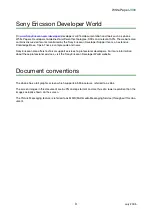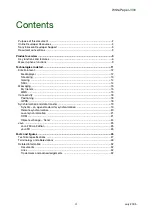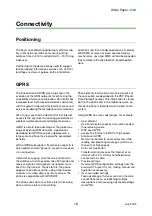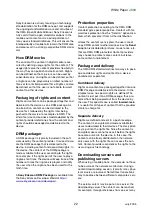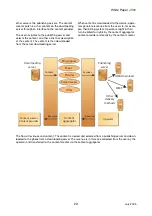White Paper
J300
15
July 2005
Messaging
My friends
The My friends function offers more options when
messaging. It is easy to create a list of favourite
contacts, either from the phonebook or from the
My friends server. It is possible to see which con-
tacts are online and what mood they are in. To see
contacts online, users have to be connected to the
My friends server. It is also possible to send and
receive instant messages and join community
chats.
My friends contacts
Users can add contacts from the phonebook to a
list of contacts in My friends, even if they do not
have a My friends account and are not connected
to the My friends server. They can then quickly
access their favourite contacts and choose how
they want to communicate with them.
Log in to the My friends server
Users can select to log in to their My friends server
each time they want to send or receive instant
messages, or they can be logged in automatically
when they turn on their phone.
List of contacts
It is easy to create a list of contacts - people to
send messages to on a regular basis. It’s possible
to add contacts from the phonebook or from the
My friends server. You can also create nicknames
for the contacts in a list that are connected to the
My friends server.
Status
Users can view the status of their contacts and
choose to show their own status to others. They
can also change their own status.
Chatroom
A chatroom can be started by a service provider, by
an individual My friends user or by the user. Chat-
rooms can be saved either by saving a chat invita-
tion or by searching for a specific chatroom.
Strangers
A stranger is someone that is not in the list of con-
tacts. An icon indicates a message from a stranger.
Users can add a stranger to their list of contacts, or
block a stranger. If they do not perform any actions,
strangers disappear when the user logs out from
the My friends server.
Blocking contacts and strangers
Contacts or strangers can be blocked so they can-
not view a user’s status or send messages to the
user.
Online contact alert
Users can select to be notified when a contact
comes online. The notification is indicated by an
icon. When they log off, or when the contact has
come online, the notification is cleared.
MMS
There are virtually no limits to the
content of a Multimedia Messag-
ing Service (MMS) transmission.
An MMS message can contain
text, graphics, animations, images, audio clips and
ring melodies. For third party developers’ informa-
tion, please visit www.SonyEricsson.com/devel-
oper/ and look for the MMS developers guidelines.