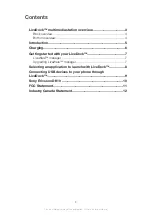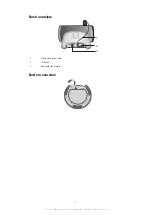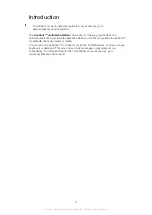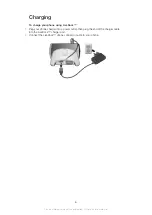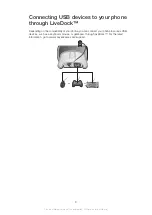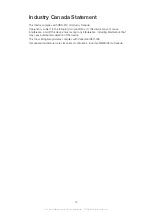Selecting an application to launch with
LiveDock™
Use the
LiveWare™ manager
application to select which application launches
automatically when you connect your phone to a LiveDock™ station.
If you have two or more LiveDock™ stations, you can set a different launch application for
each LiveDock™ station. For example, you can set your phone alarm as the launch
application for the LiveDock™ station in your bedroom, and set the music player application
for the LiveDock™ station in your kitchen.
To enable or disable the application launch function
1
From your phone’s main application screen, find and tap
LiveWare™ manager
.
2
Tap
LiveDock™
. If your phone is connected to the LiveDock™ station, a green line
appears in the LiveDock™ icon.
3
Mark or unmark the
Enable/disable app launch
checkbox to enable or disable the
application launch function.
To select an application to launch with LiveDock™
1
From your phone’s main application screen, find and tap
LiveWare™ manager
.
2
Tap
LiveDock™
. If your phone is connected to the LiveDock™ station, a green line
appears in the LiveDock™ icon.
3
Tap
No application is set to launch when you connect the accessory
, or tap the
application icon under
Enable/disable app launch
, then select an application from
the list. You can also tap
Search for more applications
to search for other
applications on Android Market™, which you can download, install, and associate
with
LiveDock™
.
8
This is an Internet version of this publication. © Print only for private use.