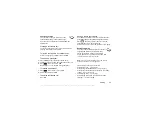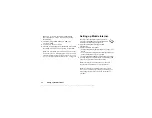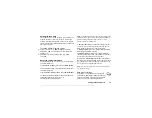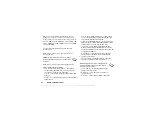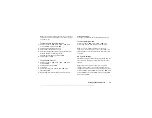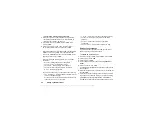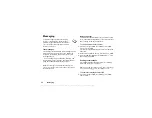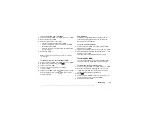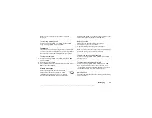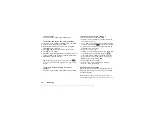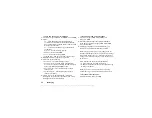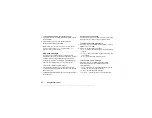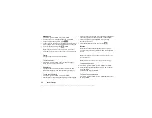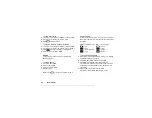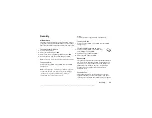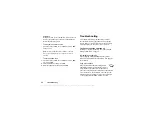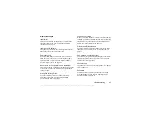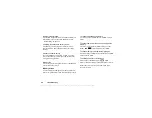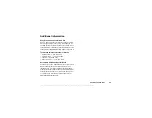This is the Internet version of the user's guide. © Print only for private use.
Messaging
45
Automatic download options
From the
YES
,
,
YES
YES
,
menu select one of the following:
•
– Messages are automatically downloaded to your
phone by default.
•
YES
to download or
NO
to save it on
your network operator’s server.
•
– A new message icon appears in the inbox. Select
the message and press
YES
to download.
Note:
Check with your network operator regarding
how many messages can be saved or the space
available on the network server.
To view a picture message
1.
Press
YES
. The message is automatically played.
2.
Press any key to stop.
When you have viewed a picture message, you can use
the navigation key to scroll through the message again.
When an item is highlighted, press
to save it in
your phone.
Tip:
You can also select a message from the list of
messages and press
to delete the entire message.
You can use your phone to send and receive email
messages via the Internet, as you would from a PC.
Note:
This Sony Ericsson phone supports email
services using POP3, IMAP4, and SMTP protocols.
Certain email services use proprietary systems that are
not supported.
Before you start
First make sure that you have:
• A subscription that supports data transmission. For
more information, consult your service provider.
• Set up a data account. See “Data account settings”
• Set up and selected an email account. See “Email
Sending and receiving email messages
The
option offers the fastest way to
send email messages saved in the
and check
for new email messages.