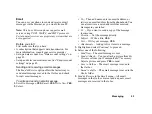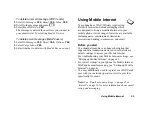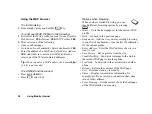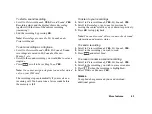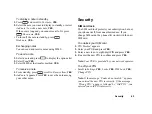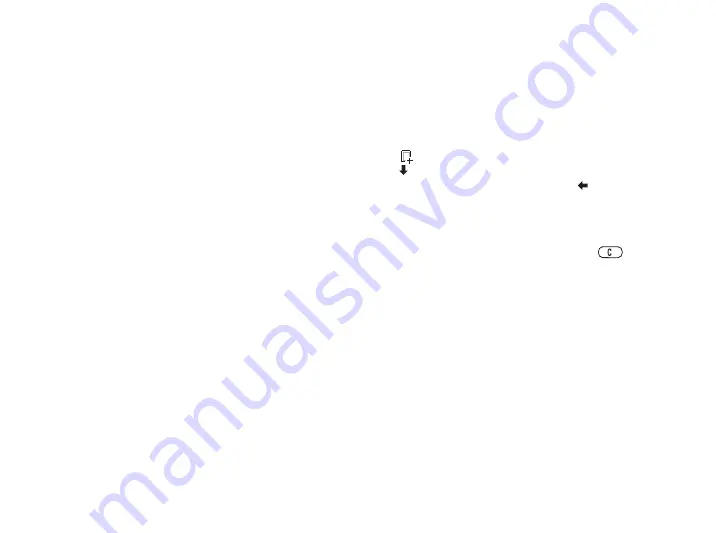
Messaging
51
Before you start
Make sure you have the following settings:
• An address to your service center.
• A specific WAP profile for picture messages.
Note:
Contact your network operator to automatically
download settings or for more information.
To enter the service center address
• Scroll to
Messages
,
YES
,
MMS
,
YES
,
Options
,
YES
,
Message Server
.
To select or enter settings for MMS
• Scroll to
Messages
,
YES
,
MMS
,
YES
,
Options
,
YES
,
WAP Profile
and select
Select
or
Create New
. See “To
enter WAP profile settings manually” on page 45 for
information how to create a WAP profile.
More Options
You can set different options for sending and receiving
picture messages.
To edit an option
• Scroll to
Messages
,
YES
,
MMS
,
YES
,
Options
.
To compose and send a new picture message
1.
Scroll to
Messages
,
YES
,
MMS
,
YES
,
Write New
,
YES
.
2.
Select from the submenus, press
YES
.
3.
Enter the information you want to send, press
YES
.
Press
YES
again to continue.
4.
Select ,
YES
to add other items or more options.
5.
Scroll
to
Send
,
YES
.
6.
Enter the recipients phone number or press
to
retrieve a phone number or email address from the
phonebook.
7.
Press
YES
to send the message.
Tip:
Highlight a part of the message and press
if you are not satisfied and want to delete a part while
writing.
To use a pre-defined template for a picture
message
• Scroll to
Messages
,
YES
,
MMS
,
YES
,
Templates
,
YES
.
To edit the message before sending it
• To edit an item, select it and press
YES
.
• Pictures – Add or replace an existing picture with
one from
My Pictures
.
Summary of Contents for T292a
Page 1: ...T292a...