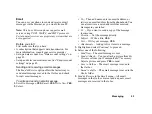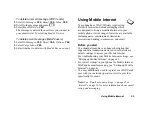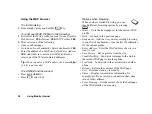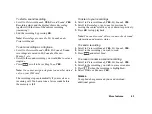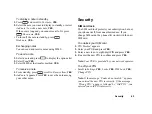60
More features
3.
If you want to set a reminder for your appointment,
select a reminder,
YES
.
To add a new task
1.
Scroll to
Organizer
,
YES
,
Calendar
,
YES
,
Tasks
,
YES
,
Add task?
,
YES
.
2.
Select a category,
YES
.
• If the category is a phone call, enter the phone
number,
YES
.
3.
Enter a subject,
YES
.
4.
If you want to set a reminder for your appointment,
select a reminder,
YES
.
Viewing your calendar
To view your calendar content, scroll to
Organizer
,
YES
,
Calendar
,
YES
,
and then select one of the
following:
•
View today
– All appointments for today as well
as uncompleted tasks are shown.
•
View week
– Move within and among the days by
tilting the navigation key. Press
YES
to view a
certain day.
•
View month
– Move within and among the days or
weeks by tilting the navigation key. Press
YES
to
view a certain day. Days on which you have
appointments are marked in bold.
Tip:
In the monthly and weekly views, you can go to
next week by pressing 3, to next month by pressing
6 and to next year by pressing 9. You can go back
a week, a month or a year by pressing 1, 4, and 7
respectively. To reach the current day, press C.
Calendar settings
• Select
Options
from the
Organizer
/
Calendar
menu and
then select one of the options:
•
View
.
Starting day
– Select a start day for the week.
Week display
– select
5-day week
or
7-day week
.
•
Reminders
– Select
Always
if you want the reminder
to sound even though the phone is turned off.
Check the status
You can check how much space is left for new
appointments and tasks
• To check the status, scroll to
Organizer
,
YES
,
Calendar
,
YES
,
Advanced,
YES
, Memory status
.
Summary of Contents for T292a
Page 1: ...T292a...