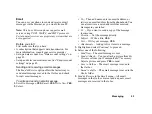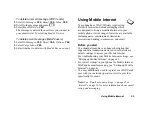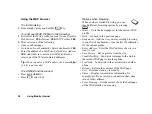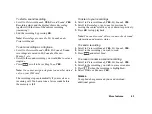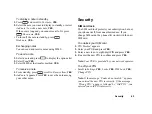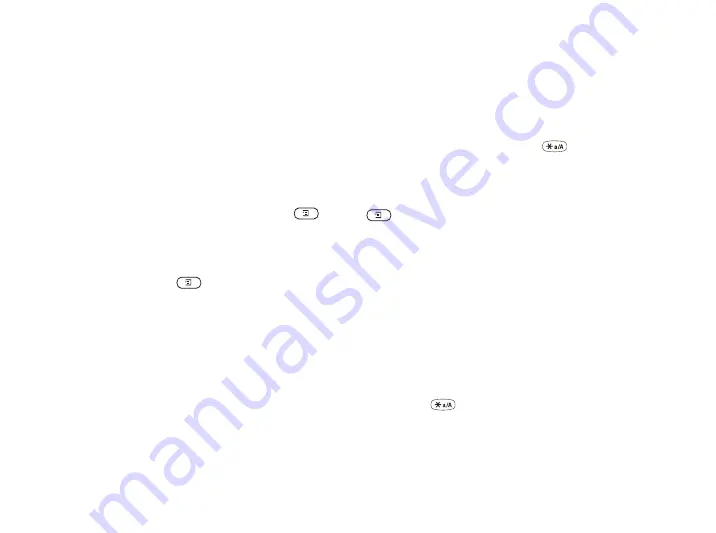
More features
61
Tip:
To delete all appointments and tasks in your
calendar, select Delete All in the Advanced menu.
Exchanging Calendar Entries
You can send and receive appointments and tasks using
MMS.
To send an appointment or task
1.
In the list of appointments and tasks for a certain day,
scroll to the item you want to send and press
.
2.
Scroll to
Send
,
YES
.
3.
Select
MMS
as the transfer method,
YES
.
To receive an appointment or task
1.
From standby, press
and scroll to the transfer
method,
YES
.
2.
Add appointm.?
or
Add task?
appears. Press
YES
to
save the appointment or task in the calendar. If your
calendar is full, you must remove calendar items
before you can save any new ones.
Find an appointment or task
You can search for appointments and tasks that contain
a specific text.
To search for appointments or tasks
1.
Scroll to
Organizer
,
YES
,
Calendar
,
YES
,
Advanced,
YES
, Find
,
YES
.
2.
Select if you want to search for appointments or tasks
(if you have added any) by pressing
,
YES
.
3.
Enter the text you want to search for,
YES
.
Appointments or tasks that match your search are
shown. You can now view them by pressing
YES
, or
edit, delete, send, reschedule or copy them by pressing
.
Alarm clock
The alarm can be set to ring at a specific time within
24 hours, or recurrently at a specific time on several
days. You can have both these alarms set at the same
time. Even if you have set your phone to silent, the alarm
and timer signals ring. The alarm clock also rings if the
phone is turned off.
To set an alarm
1.
Scroll to
Organizer
,
YES
,
Alarms
,
YES
,
One-Time
Alarm
or
RecurrentAlarm
,
YES
.
2.
Enter the time,
YES
and day, if recurrent, by scrolling
and pressing
, YES
.
Summary of Contents for T292a
Page 1: ...T292a...