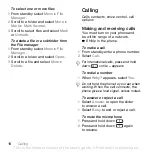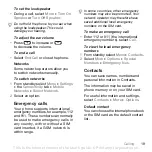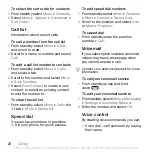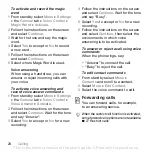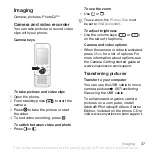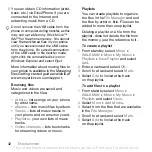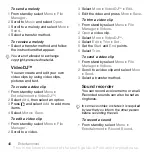32
Messaging
To view a picture message from
standby
•
If the activity menu is set, select
.
•
If pop-up is set, follow the instructions
on the screen.
To view a picture message from the
inbox
1
}
}
.
2
Scroll to the message and select
.
To close a text or picture message
•
Press
.
To save an item in a picture message
1
When viewing a picture message,
select
}
.
2
Select an item to save from the list
that appears.
To delete a message
1
From standby select
}
2
Select a folder.
3
Select the message and press
.
Message options
You can set a default value for all
messages or choose the settings
each time you send a message.
To set picture message options
1
From standby select
}
}
}
2
Scroll to an option and select
To set message options for a specific
message
1
When the message is written and
a recipient is chosen, select
}
2
Scroll to an option to change and
select
3
Select
when finished.
Send options
You can request a read report, a
delivery report, and set a priority for
a specific message. You can also add
more recipients to the message.
To select additional send options
1
When the message is ready and a
recipient is selected, select
•
recipient.
•
to edit and add
recipients.
•
for more send options.
2
Scroll to an option and select
This is the Internet version of the User's guide. © Print only for private use.