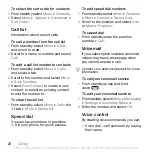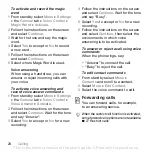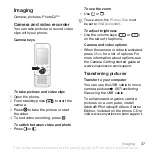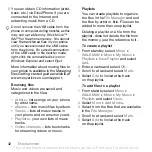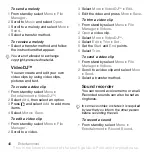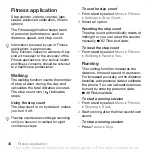36
Messaging
To log in to your My friends server
•
}
}
}
.
To log out of the My friends server
•
Select
}
.
To add a chat contact
1
}
}
}
the
2
Select
}
To send a chat message
1
}
}
}
the
2
Scroll to a contact and select
3
Type the message and select
Status
You can show your status, for example,
Happy or Busy, to your contacts or all
users.
To set status sharing
1
}
}
}
}
.
2
Select
3
Select an option.
To change your own status
1
}
}
}
the
tab.
2
Update your status information.
Chat group
A chat group can be started by your
service provider, by a My friends user
or by yourself.
To create a chat group
1
From standby select
}
}
}
the
tab.
2
}
}
3
Select who to invite to the chat group
from your contacts list, then
4
Enter a short invitation text and select
}
.
Conversation history is preserved between
log out and log in to let you return to chat
messages from previous conversations.
This is the Internet version of the User's guide. © Print only for private use.