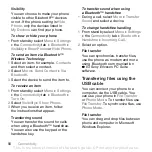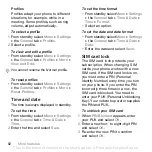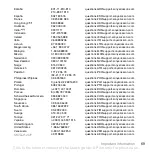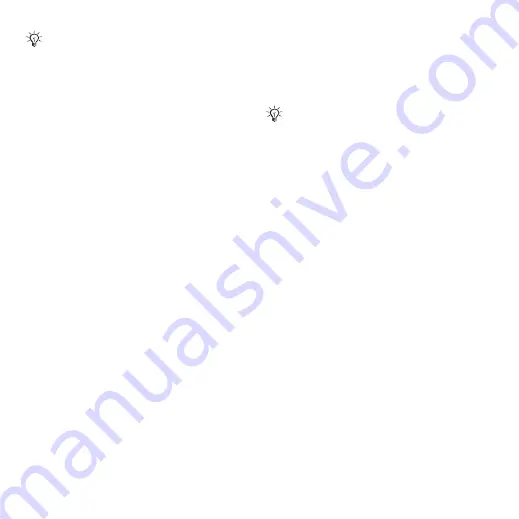
63
More features
To edit your PIN
1
From standby select
}
}
the
}
}
}
}
.
2
Enter your PIN and select
.
3
Enter a new four- to eight-digit PIN
and select
4
Re-enter the new PIN to confirm and
select
.
To turn the SIM card lock on or off
1
From standby select
}
}
the
}
}
}
}
.
2
Select
3
Enter your PIN and select
.
Phone lock
You can stop the unauthorized use of
your phone. Change the phone lock
code (0000) to any four- to eight-digit
personal code.
Automatic phone lock
If the phone lock is set to automatic,
you do not need to enter your phone
lock code until a different SIM card
is inserted in the phone.
To set the phone lock
1
From standby select
}
}
the
}
}
}
}
.
2
Select an alternative.
3
Enter the phone lock code and select
.
To unlock the phone
•
Enter your code and select
To change your phone lock code
•
From standby select
}
}
the
}
}
}
}
Automatic key lock
You can prevent accidentally dialing
a number when the phone is not in use.
If the message
appears when you edit your PIN, you
entered the new PIN incorrectly.
If the message
appears,
followed by
, you entered
your old PIN incorrectly.
It is important that you remember your
new code. If you forget it, you have to
take your phone to your local
Sony Ericsson retailer.
This is the Internet version of the User's guide. © Print only for private use.