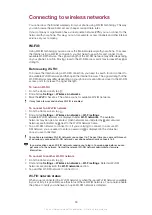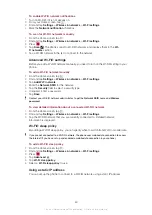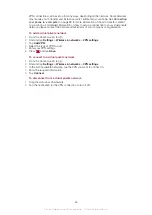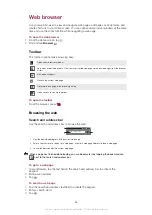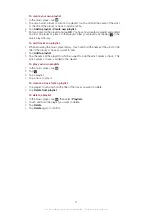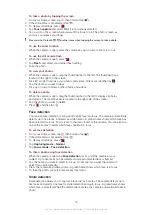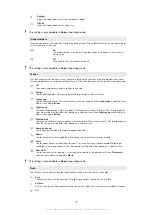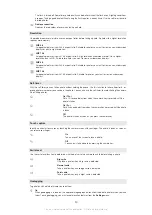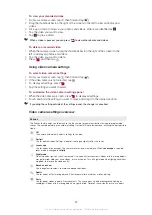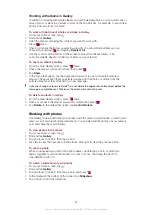FM radio
You can browse and listen to FM radio stations, and save them as favourites. You can listen
to the radio either through a portable handsfree or headphones, or through the speaker in
the phone. You have to connect a portable handsfree or headphones, as they work as the
antenna for the FM radio. When you open the FM radio, available channels appear
automatically. If a channel has RDS information, it appears a few seconds after you start
listening.
To start the FM radio
1
Connect a portable handsfree or a set of headphones to your phone.
2
From your Home screen, tap .
3
Find and tap
FM radio
. The available channels appear as you scroll through the
frequency band.
You have to connect a portable handsfree or headphones, which function as an antenna.
FM radio overview
5
3
2
1
4
7
6
8
1
Move upwards to the next favourite (available when favourites are saved)
2
The tuned frequency
3
Assign or unassign a channel as a favourite
4
Move downwards to the next favourite (available when favourites are saved)
5
An assigned favourite channel
6
Radio on/off key
7
RDS (Radio Data System) information – not available in all countries/regions
8
Get into TrackID™ application
Moving between radio channels
You can move between radio channels along a frequency band by:
•
Flicking up and down.
•
Dragging.
•
Tapping a channel or, if available, the RDS information (station identification).
Using your favourite radio channels
You can save the radio channels you most frequently listen to as favourites. By using
favourites you can quickly return to a radio channel.
73
This is an Internet version of this publication. © Print only for private use.