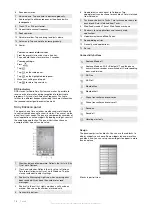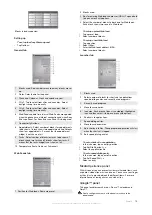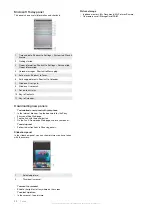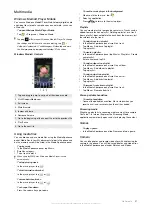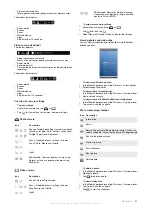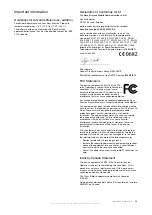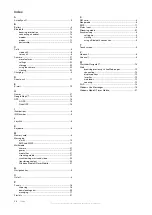6
Seek downwards.
7
Volume down. Tap and hold to decrease gradually.
8
Audio output to either earphones or the phone built-in
loudspeaker.
9
Clock, 12 or 24 hours format.
10 Current radio channel frequency.
11 Seek upwards.
12 Volume level bar. Tap and drag to adjust volume.
13 Volume up. Tap and hold to increase gradually.
14 Power.
To store a current radio channel
1
From the preset stations bar, tap a free key.
2
Tap and hold the key for more than 3 seconds.
To make settings
1
Press
.
2
Tap
.
3
Tap
on the radio panel.
4
Tap
on the highlighted radio panel.
5
Make your settings and tap
ok
.
6
Tap
to return to panel view.
RDS indicators
RDS stands for Radio Data System and makes it possible to
receive extra information during reception of ordinary radio
programs. AF stands for Alternative Frequency. The radio
retunes to a different frequency providing the same station when
the received radio signal becomes too weak.
Sony Ericsson panel
This panel shows time, calendar, weather and useful shortcuts
to control your phone and to show its status. You can set up the
panel to suit your needs. The panel is composed by a number of
small applications, called widgets. By tapping a widget, you start
the underlying application. The panel illustration shows an
example of how a panel can be set up.
1
Weather, date and temperature. Reflects the first city (
City
1
) set up in
Options
.
2
Clock and calendar. Reflects the city set up in
Options
.
Date format follows what is set up in Windows. Tap the
clock or calendar to adjust settings.
3
Shortcut to
Messaging
. Lights up when a message has
been received. Also shows the number of unread
messages.
4
Shortcut to the call list. Lights up when a call has been
missed. Also shows the number of missed calls.
5
Connectivity buttons.
6
Appointments and shortcut to
Calendar
. Two
appointments can be shown for each block. Data is fetched
from
Calendar
.
7
Tasks
and shortcut to
Tasks
. Two tasks can be shown for
each block. Data is fetched from
Tasks
.
8
Web Feeds
reader. The set
Web Feeds
are shown
9
Shortcuts to set applications and recently used
applications.
10 Updates weather and
Web Feeds
.
11 Speed dialing entries.
12 Recently used applications.
13 Set up.
Connectivity buttons
Airplane Mode
off
Airplane Mode
on. Wi-Fi, Bluetooth™ and the phone
transmitter and receiver are switched off. Corresponding
icons are dimmed
Wi-Fi
on
Wi-Fi
off
Bluetooth
on
Bluetooth
off
Phone transmitter and receiver on
Phone transmitter and receiver off
Sound on
Sound off
Vibrating alert only
Design
The panel comprises ten blocks. You can use these blocks to
display widgets you choose. Some widgets take up more than
one block, and you can set up some widgets to appear in more
than one place
Blocks in portrait view
18
Panels
This is an Internet version of this publication. © Print only for private use.