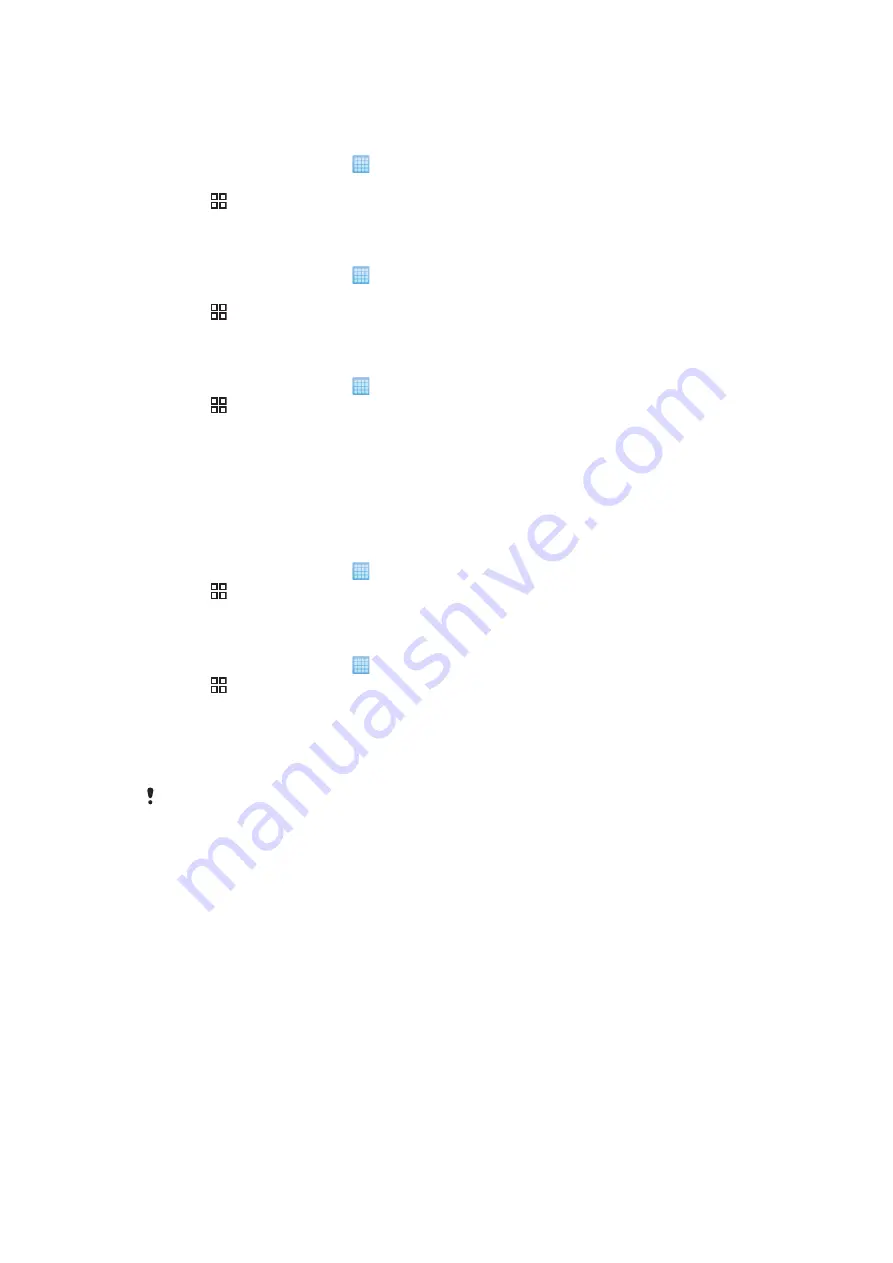
Sharing your contacts
To send your business card
1
From the Home screen, tap , then tap
Phonebook
.
2
Tap
My number
.
3
Press , then tap
Send business card
.
4
Select an available transfer method and follow the on-screen instructions.
To send a contact
1
From the Home screen, tap , then tap
Phonebook
.
2
Tap the contact you want to send.
3
Press , then tap
Send business card
.
4
Select an available transfer method and follow the on-screen instructions.
To send several contacts at once
1
From the Home screen, tap , then tap
Phonebook
.
2
Press , then tap
Send contacts
.
3
Mark the contacts you want to send, or select all if you want to send all contact.
4
Tap
Send contact
and then tap
OK
to confirm.
Backing up contacts
You can use the memory card and the SIM card for backing up contacts.
To export all contacts to the memory card
1
From the Home screen, tap , then tap
Phonebook
.
2
Press , then tap
More
>
Back up contacts
>
Memory card
.
3
Tap
OK
.
To export contacts to a SIM card
1
From the Home screen, tap , then tap
Phonebook
.
2
Press , then tap
More
>
Back up contacts
>
SIM card
.
3
Mark the contacts you want to export, or tap
Mark all
.
4
Tap
Back up
.
5
Select
Add contacts
if you want to add the contacts to existing contacts on your
SIM card, or
Replace all contacts
if you want to replace the existing contacts on
your SIM card.
When you export contacts to a SIM card, not all information may get exported. This is due to
memory limitations on SIM cards.
38
This is an Internet version of this publication. © Print only for private use.
Summary of Contents for Xperia X10
Page 1: ...X10 Extended User guide ...
















































