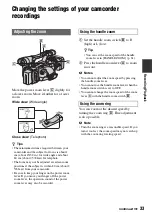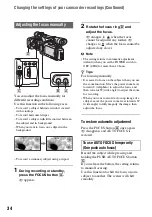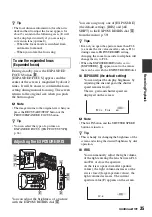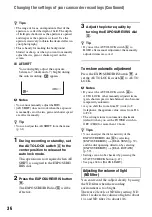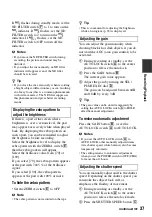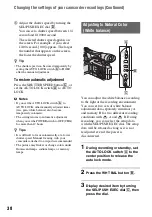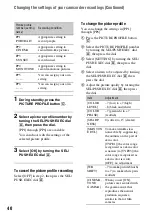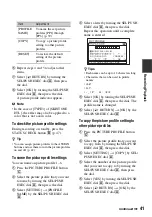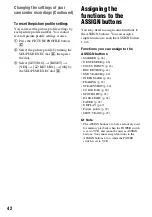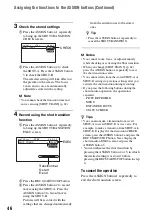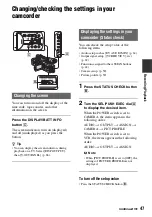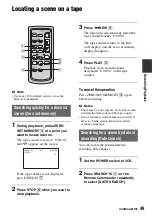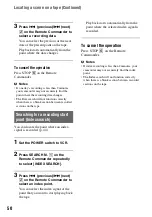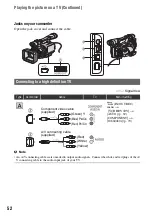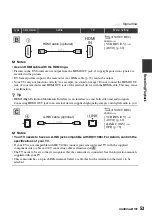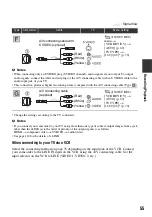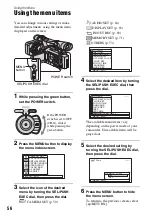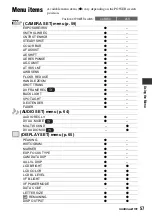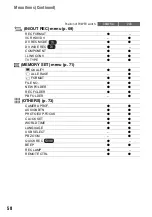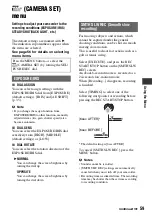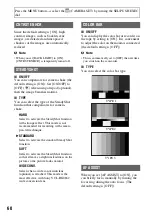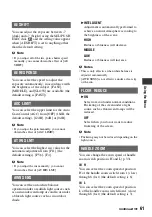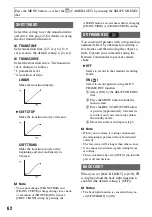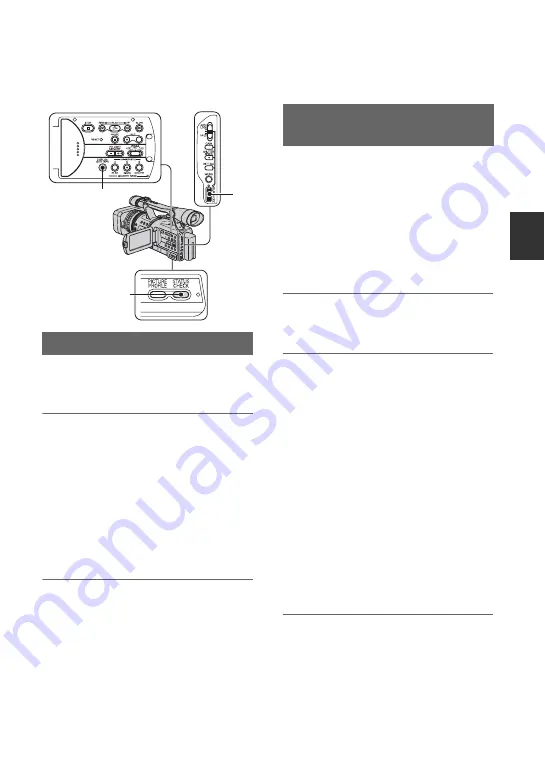
47
R
e
co
rd
in
g
/Pl
ay
bac
k
Changing/checking the settings in your
camcorder
You can turn on and off the display of the
time code, tape counter, and other
information on the screen.
Press the DISPLAY/BATT INFO
button
C
.
The screen indicators turn on (displayed)
and off (undisplayed) as you press the
button.
z
Tip
• You can display the screen indicators during
playback on a TV. Select [DISP OUTPUT],
then [V-OUT/PANEL] (p. 68).
You can check the setup value of the
following items.
• Audio setup such as [DV AUDIO MIX] (p. 64)
• Output signal setup ([VCR HDV/DV], etc.)
• Functions assigned to the ASSIGN buttons
• Camera setup. (p. 59)
• Picture profile (p. 39)
1
Press the STATUS CHECK button
B
.
2
Turn the SEL/PUSH EXEC dial
A
to display the desired item.
When the POWER switch is set to
CAMERA, the items appear in the
following order:
AUDIO
t
OUTPUT
t
ASSIGN
t
CAMERA
t
PICT.PROFILE
When the POWER switch is set to
VCR, the items appear in the following
order:
AUDIO
t
OUTPUT
t
ASSIGN
b
Note
• When [PICT.PROFILE] is set to [OFF], the
settings of PICTURE PROFILE are not
displayed.
To turn off the setup value
• Press the STATUS CHECK button
B
.
Changing the screen
A
B
C
Displaying the settings in your
camcorder (Status check)
Continued
,
Summary of Contents for 1080i
Page 131: ......