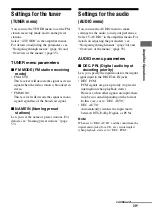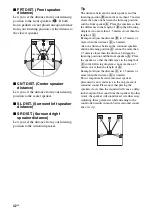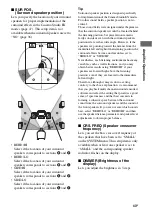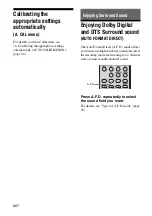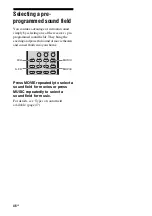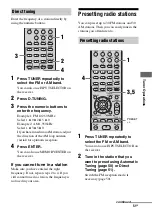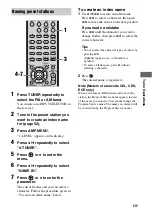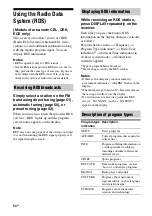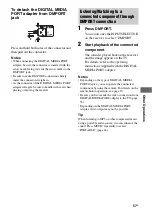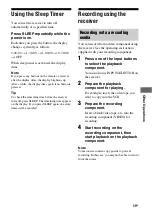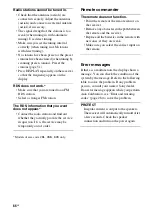53
GB
T
u
ne
r Operations
1
Press TUNER repeatedly to
select the FM or AM band.
You can also use INPUT SELECTOR on
the receiver.
2
Tune in the preset station you
want to create an index name
for (page 52).
3
Press AMP MENU.
“1-LEVEL” appears on the display.
4
Press
V
/
v
repeatedly to select
“4-TUNER”.
5
Press
or
b
to enter the
menu.
6
Press
V
/
v
repeatedly to select
“NAME IN”.
7
Press
or
b
to enter the
parameter.
The cursor flashes and you can select a
character. Follow the procedure given in
“To create an index name” below.
To create an index name
1
Use
V
/
v
/
B
/
b
to create an index name.
Press
V
/
v
to select a character, then press
B
/
b
to move the cursor to the next position.
If you made a mistake
Press
B
/
b
until the character you want to
change flashes, then press
V
/
v
to select the
correct character.
Tips
• You can select the character type as follows by
pressing
V
/
v
.
Alphabet (upper case)
t
Numbers
t
Symbols
• To enter a blank space, press
b
without
selecting a character.
2
Press .
The entered name is registered.
Note (Models of area code CEL, CEK,
ECE only)
When you name an RDS station and tune in that
station, the Program Service name appears instead
of the name you entered. (You cannot change the
Program Service name. The name you entered will
be overwritten by the Program Service name.)
Naming preset stations
1
2
3
4
6
7
8
0/10
ENTER
9
VIDEO
BD
DVD
SAT
2CH
A.F.D.
RETURN/EXIT
MENU/HOME
MOVIE
MUSIC
MEMORY AMP MENU
CLEAR
TOOLS/
OPTIONS
DISPLAY
MUTING
MASTER VOL
TV VOL
D.SKIP
D.TUNING
DVD/BD
MENU
SA-CD/CD
TV
TUNER
-
5
>10/
1
3
4-7