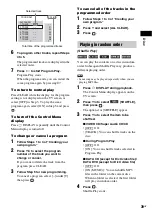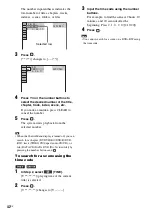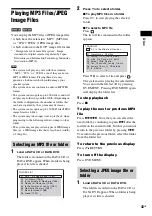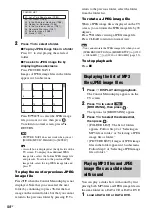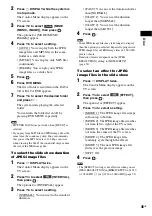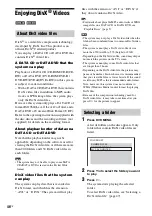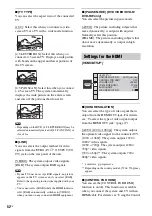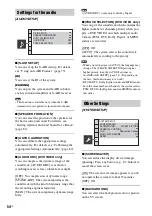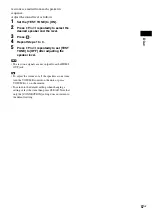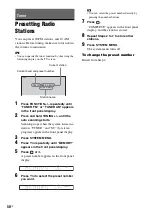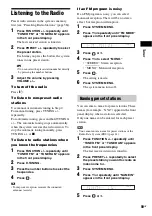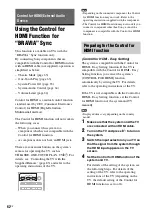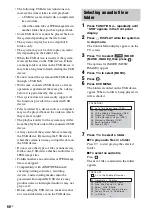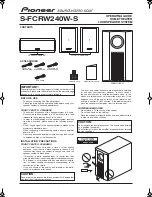Dis
c
51
GB
The options for the selected item appear.
Example: [TV TYPE]
7
Press
X
/
x
to select a setting, then
press .
The setting is selected and setup is
complete.
Note
• When you turn the system on after resetting and no
disc is in the unit, the guide message appears on the
TV screen. To perform the Quick Setup (page 25),
press
. To return to normal screen, press CLEAR.
To reset all of the [SETUP]
settings
To reset all of the [SETUP] settings, see
“Returning the [SETUP] settings to the default”
(page 89).
Set various languages for the on-screen display
or sound track.
x
[OSD] (On-Screen Display)
You can switch the display language on the TV
screen.
x
[MENU] (DVD VIDEO only)
You can switch the language for the disc’s
menu.
x
[AUDIO] (DVD VIDEO only)
You can switch the language of the sound track.
When you select [ORIGINAL], the language
given priority in the disc is selected.
x
[SUBTITLE] (DVD VIDEO only)
You can switch the language of the subtitle
recorded on the DVD VIDEO.
When you select [AUDIO FOLLOW], the
language for the subtitles changes according to
the language you selected for the sound track.
Note
• When you select a language in [MENU], [AUDIO],
or [SUBTITLE] that is not recorded on the DVD
VIDEO, one of the recorded languages will be
automatically selected (depending on the disc, the
language may not be selected automatically).
Tip
• If you select [OTHERS
t
] in [MENU], [AUDIO],
and [SUBTITLE], select and enter a language code
from “Language Code List” (page 106) using the
number buttons.
Select settings according to the TV to be
connected.
Setting the display or sound
track language
[LANGUAGE SETUP]
VIDEO SETUP
LINE:
TV TYPE:
PAUSE MODE:
16:9
OFF
FULL
AUTO
16:9
4:3 LETTER BOX
4:3 PAN SCAN
Options
VIDEO SETUP
LINE:
TV TYPE:
PAUSE MODE:
4:3 LETTER BOX
VIDEO
AUTO
Selected setting
LANGUAGE SETUP
MENU:
OSD:
AUDIO:
ENGLISH
ENGLISH
ORIGINAL
AUDIO FOLLOW
SUBTITLE:
Settings for the display
[VIDEO SETUP]
VIDEO SETUP
LINE:
TV TYPE:
PAUSE MODE:
16:9
VIDEO
AUTO