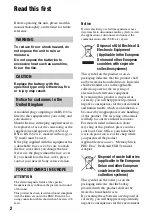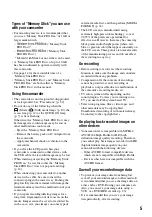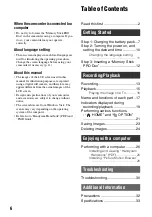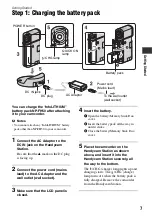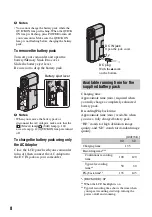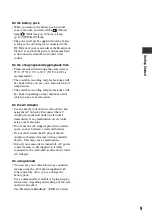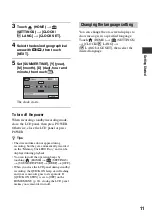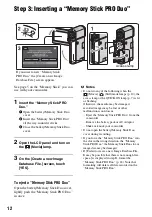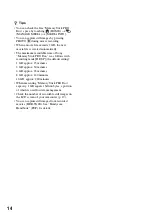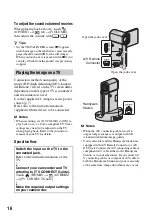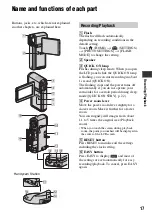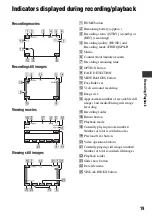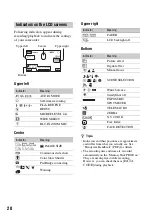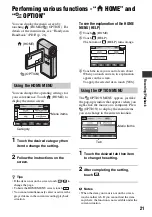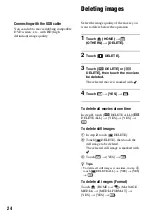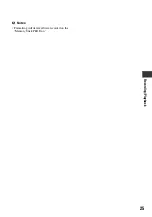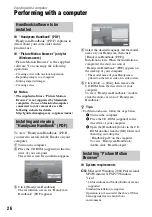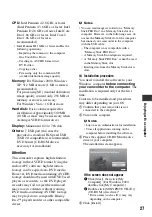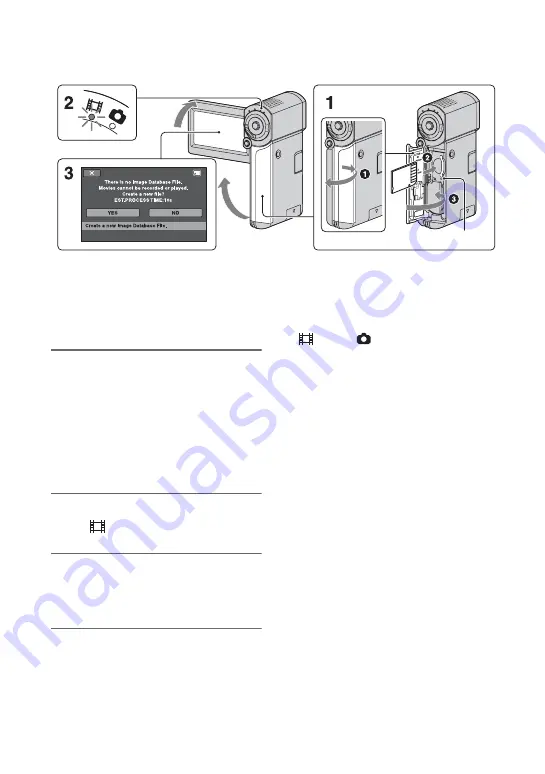
12
Step 3: Inserting a “Memory Stick PRO Duo”
See page 5 on the “Memory Stick” you can
use with your camcorder.
1
Insert the “Memory Stick PRO
Duo.”
1
Open the battery/Memory Stick Duo
cover.
2
Insert the “Memory Stick PRO Duo”
all the way in until it clicks.
3
Close the battery/Memory Stick Duo
cover.
2
Open the LCD panel and turn on
the
(Movie)
lamp.
3
On the [Create a new Image
Database File.] screen, touch
[YES].
To eject a “Memory Stick PRO Duo”
Open the battery/Memory Stick Duo cover,
lightly push the “Memory Stick PRO Duo”
in once.
b
Notes
• Do not do any of the following when the
(Movie) /
(Still) mode lamps (p. 10), the
access lamp or the QUICK ON lamp (p. 7) is lit
or flashing.
Otherwise, the media may be damaged,
recorded images may be lost or other
malfunctions could occur.
– Eject the “Memory Stick PRO Duo” from the
camcorder
– Remove the battery pack or AC Adaptor
– Shake or knock your camcorder
• Do not open the battery/Memory Stick Duo
cover during recording.
• If you force the “Memory Stick PRO Duo” into
the slot in the wrong direction, the “Memory
Stick PRO Duo,” the Memory Stick Duo slot, or
image data may be damaged.
• If [Failed to create a new Image Database File.
It may be possible that there is not enough free
space.] is displayed in step
, format the
“Memory Stick PRO Duo” (p. 24). Note that
formatting will delete all data recorded on the
“Memory Stick PRO Duo.”
If you insert a new “Memory Stick
PRO Duo,” the [Create a new Image
Database File.] screen appears.
Access lamp