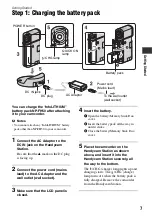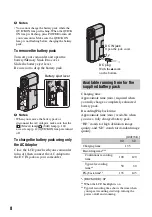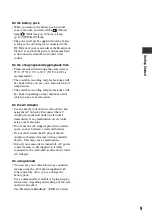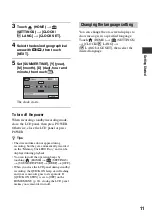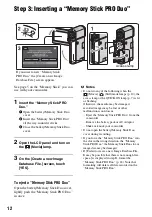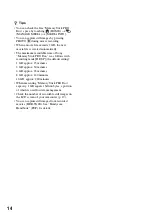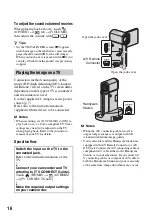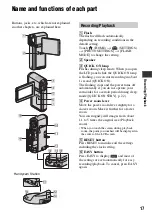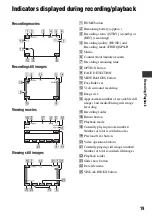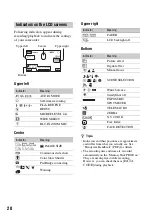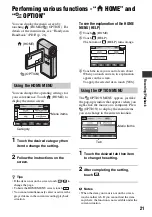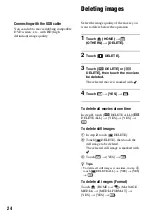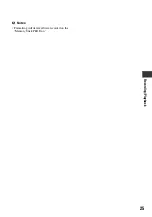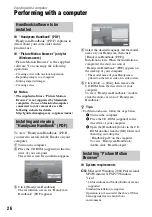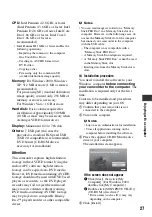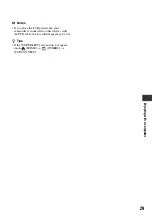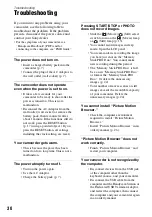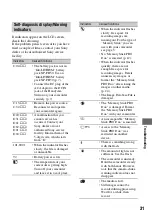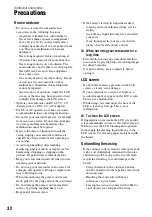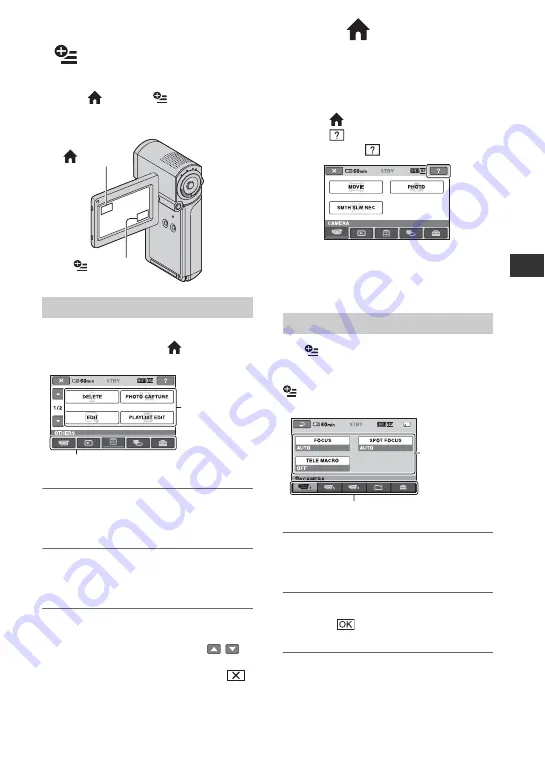
21
R
e
co
rd
in
g
/P
lay
ba
ck
Performing various functions - “
HOME” and
“
OPTION”
You can display the menu screen by
touching
(HOME)/
(OPTION). For
details of the menu items, see “Handycam
Handbook” (PDF) (p. 26).
You can change the operating settings for
your convenience. Touch
(HOME) to
display the menu screen.
1
Touch the desired category then
item to change the setting.
2
Follow the instructions on the
screen.
z
Tips
• If the item is not on the screen, touch
/
to
change the page.
• To hide the HOME MENU screen, touch
.
• You cannot simultaneously select or activate the
grayed items in the current recording/playback
situation.
To see the explanation of the HOME
MENU (HELP)
1
Touch
(HOME).
2
Touch
(HELP).
The bottom of
(HELP) turns orange.
3
Touch the item you want to learn about.
When you touch an item, its explanation
appears on the screen.
To apply the selected item, touch [YES].
The
OPTION MENU appears just like
the pop-up window that appears when you
right-click the mouse on a computer. Press
(OPTION) to display the menu items
you can change in the current situation.
1
Touch the desired tab then item
to change the setting.
2
After completing the setting,
touch .
b
Notes
• When the item you want is not on the screen,
touch another tab. If you cannot find the item
anywhere, the function is not available under the
current situation.
Using the HOME MENU
(HOME)
(OPTION)
Category
Menu items
Using the OPTION MENU
Menu items
Tab