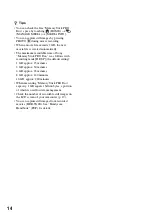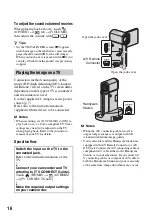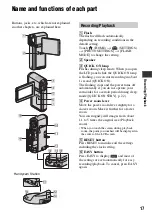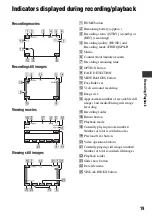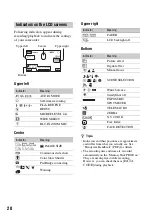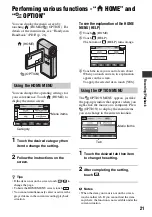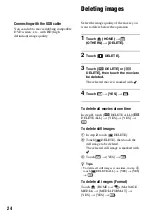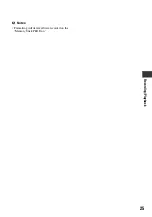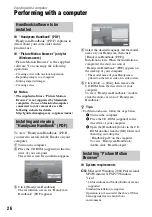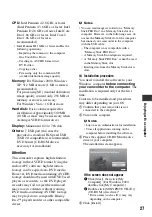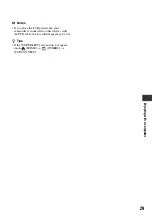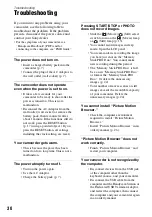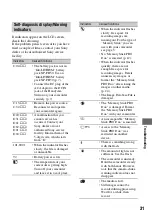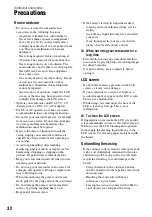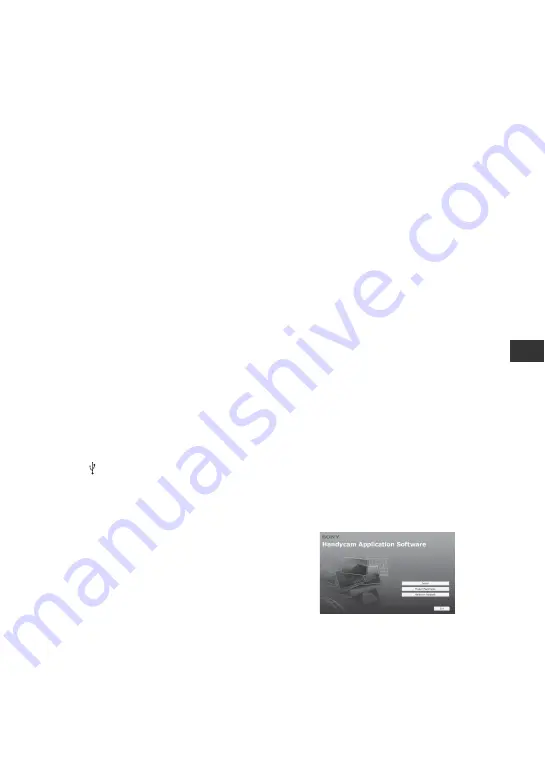
27
E
n
jo
yi
ng w
ith
a com
p
ut
e
r
CPU:
Intel Pentium 4 2.8 GHz or faster
(Intel Pentium 4 3.6 GHz or faster, Intel
Pentium D 2.8 GHz or faster, Intel Core
Duo 1.66 GHz or faster, Intel Core 2
Duo 1.66 GHz or faster is
recommended.)
• Intel Pentium III 1 GHz or faster enables the
following operations:
– Importing the contents to the computer
– One Touch Disc Burn
– Creating an AVCHD format disc/
DVD-video
– Copying a disc
– Processing only the contents in SD
(standard definition) image quality
Memory:
For Windows 2000, Windows
XP: 512 MB or more (1 GB or more is
recommended.)
For processing SD (standard definition)
image quality content only, 256 MB of
memory or more is necessary.
For Windows Vista: 1 GB or more
Hard disk:
Disk volume required for
installation: Approximately 500 MB
(10 GB or more may be necessary when
creating AVCHD format discs.)
Display:
Minimum 1,024 × 768 dots
Others:
USB port (this must be
provided as standard, Hi-Speed USB
(USB 2.0 compatible) is recommended),
DVD burner (CD-ROM drive is
necessary for installation)
Attention
This camcorder captures high definition
footage in the AVCHD format. Using the
enclosed PC software, high definition
footage can be copied onto DVD media.
However, DVD media containing AVCHD
footage should not be used with DVD based
players or recorders, as the DVD player/
recorder may fail to eject the media and
may erase its contents without warning.
DVD media containing AVCHD footage
may be played on a compatible Blu-ray
Disc™ player/recorder or other compatible
device.
b
Notes
• You can read images recorded on a “Memory
Stick PRO Duo” in a Memory Stick slot of a
computer. However, in the following cases, do
not use the Memory Stick slot of the computer,
but connect your camcorder to the computer
with the USB cable:
– The computer is not compatible with a
“Memory Stick PRO Duo.”
– A Memory Stick Duo adaptor is required.
– A “Memory Stick PRO Duo” cannot be read
in the Memory Stick slot.
– Reading data from the Memory Stick slot is
slow.
x
Installation procedure
You need to install the software to your
Windows computer
before connecting
your camcorder to the computer
. The
installation is required only for the first
time.
Contents to be installed and procedures
may differ depending on your OS.
1
Confirm that your camcorder is not
connected to the computer.
2
Turn on the computer.
b
Notes
• Log on as an Administrator for installation.
• Close all applications running on the
computer before installing the software.
3
Place the supplied CD-ROM in the disc
drive of your computer.
The installation screen appears.
If the screen does not appear
1
Click [Start], then click [My
Computer]. (For Windows 2000,
double-click [My Computer].)
2
Double-click [SONYPICTUTIL (E:)]
(CD-ROM) (disc drive).
*
*
Drive names (such as (E:)) may vary
depending on the computer.
4
Click [Install].