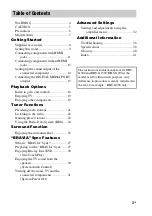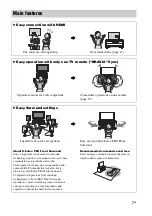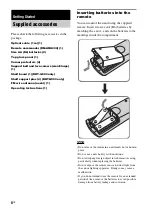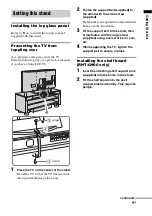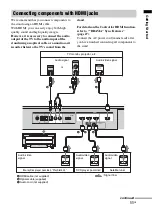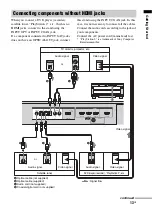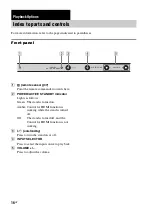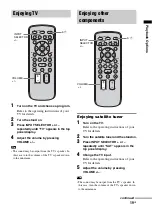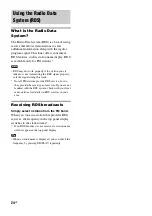13
GB
Gettin
g
Sta
rted
When you connect a DVD player (recorder),
satellite tuner, “PlayStation 2”, etc., that has no
HDMI jacks, connect to the stand using the
INPUT OPT or INPUT COAX jack.
If a component connected to INPUT SAT jacks
does not have an OPTICAL OUT jack, connect
this stand using the INPUT COAX jack. In this
case, it is not necessary to connect all the cables.
Connect the audio cords according to the jacks of
your components.
Connect the AC power cord (mains lead) last.
* “PlayStation 2” is a trademark of Sony Computer
Entertainment Inc.
Connecting components without HDMI jacks
R
TV
DMPORT
BD IN
DVD IN
SAT IN
TV OUT
FM
ANTENNA
75
COAXIAL
L
OPT
OPT
COAX
OPT
ANALOG
INPUT
HDMI
DVD
SAT
DC 5V
0.7A MAX
TV monitor, projector, etc.
D
A
Optical cable (not supplied)
B
Optical cable (supplied)
C
Audio cord (not supplied)
D
Coaxial digital cord (not supplied)
: Signal flow
Video signal
Video signal
A
A
Video signal
Audio signal
C
B
Audio signal
or
Video signal
Audio signal
DVD player (recorder), “PlayStation 2”, etc.
Satellite tuner
or
continued