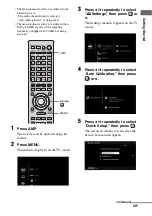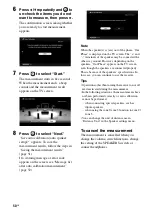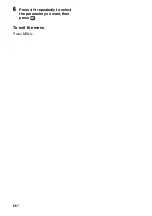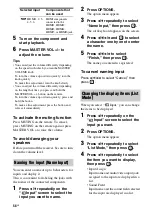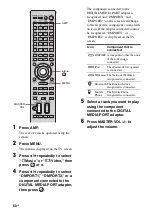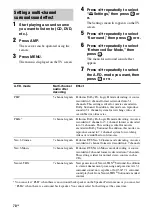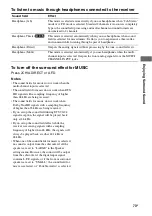59
GB
P
lay
b
a
ck
• A/V Sync
Input name and the delay set on the “A/
V Sync” menu for the input are
displayed in a list.
Enjoying sound/images
from the components
connected to the DIGITAL
MEDIA PORT
The DIGITAL MEDIA PORT is for enjoying
sound/images from a portable audio source or
computer by connecting a DIGITAL MEDIA
PORT adapter.
Available DIGITAL MEDIA PORT adapters
vary in each area.
For details on connecting the DIGITAL
MEDIA PORT adapter, see “Connecting
components with digital audio input/output
jacks” (page 28).
You can use the following Sony DIGITAL
MEDIA PORT adapters:
• TDM-BT1 Bluetooth™ Wireless Audio
Adapter
• TDM-NW1/NW10 DIGITAL MEDIA
PORT Adapter
• TDM-iP1/iP10/iP50 DIGITAL MEDIA
PORT Adapter
• TPM-MP10 DIGITAL MEDIA PORT
Adapter
The DIGITAL MEDIA PORT adapter is an
optional product.
Notes
• Do not connect an adapter other than the DIGITAL
MEDIA PORT adapter.
• Before disconnecting the DIGITAL MEDIA PORT
adapter, make sure to turn the receiver off using the
remote.
• Do not connect or disconnect the DIGITAL
MEDIA PORT adapter to/from the receiver while
the system is turned on.
• Depending on the type of DIGITAL MEDIA
PORT adapter, the images are also output.
• Do not connect to the receiver a DIGITAL MEDIA
PORT adapter that uses a network function such as
TDM-NC1 Wireless Network Audio Client.
You can use the network function of the receiver
without using a DIGITAL MEDIA PORT adapter.
Refer to “Using Network Features” supplied with
this manual for details of the network function.
continued